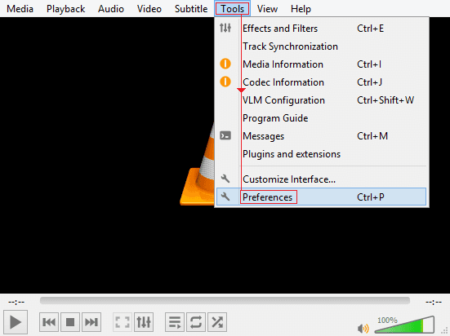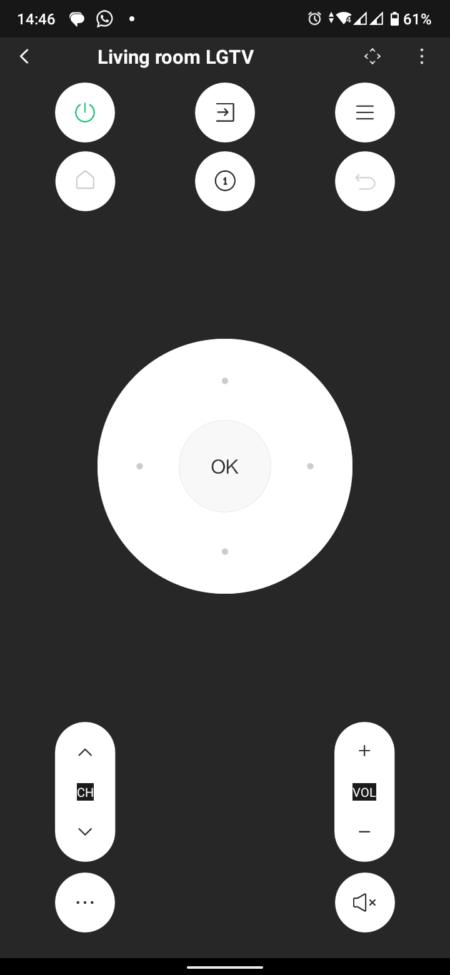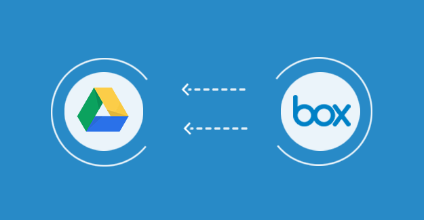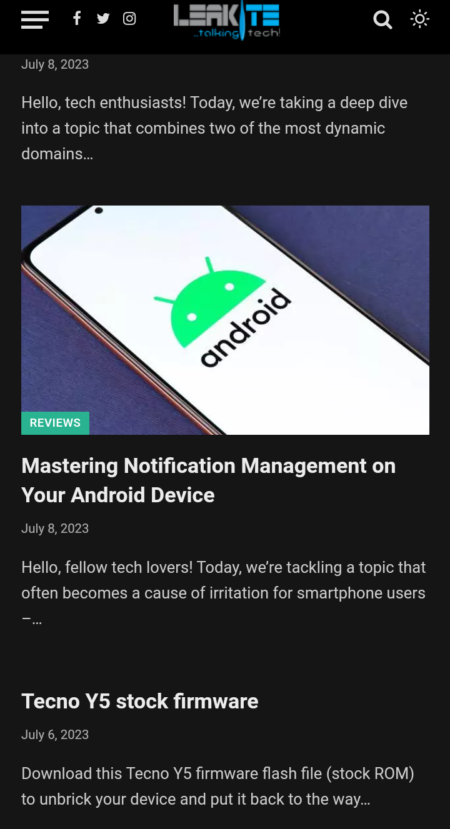Despite the popularity of video services these days, some hard-core movie lovers are still reluctant to give up their DVDs. They store physical DVD discs on a shelf and pick one out every now and then to play and watch. In fact, playing DVDs is not as easy as it used to be. Most new computers on the market today do not have optical drives. To make matters worse, Microsoft removed the ability to play DVD movies in Windows 10, Windows 11, and other versions. Considering that the number of people upgrading to Windows 11 is gradually increasing, we will focus on how to play DVDs on Windows 11.

Method 1: Convert DVD to video format
The first thing we thought of was converting DVD movies to digital formats supported by Windows 11. In other words, they digitize physical DVD discs. Don’t hear this and reject this approach because you feel complicated and professional. With the help of the right tools, everything will be easy. For example, you can try WonderFox DVD Ripper Pro to complete DVD to digital format conversion. You can get a digital copy in just a few clicks. After that, you can play DVD movies without the need for discs, drives, or specialized DVD players. At the same time, you don’t need to face other thorny problems, such as the DVD drive method to read discs; physical discs are damaged and scratched. Also, you can share digital copies with friends and transfer them to other devices.
How to use WonderFox DVD Ripper Pro to convert DVD to digital format? Please refer to the following for a detailed tutorial.
Step 1: Insert the DVD and pick the source.
Download the software on your PC and insert the DVD into the DVD drive. Then click “DVD Disc” in the interface and hit the “OK” button to load the DVD movie into the program.
Step 2. Choose an output format.
WonderFox DVD Ripper Pro provides more than 300 audio and video formats to meet different needs. If you want to make an exact copy of a DVD, you can choose to convert it to a DVD folder or a DVD to ISO Image. If you want to rip the main movie from a DVD, you are allowed to choose the output format according to your preference, such as MPG, MP4, AVI, MOV, VOB, M4V, MKV, WMV, 3GP, etc.
In this step, you can also choose to rip DVD to computers, phones, TVs, handsets, and much more.
Step 3: Start converting DVD to video format.
Click the “Run” button in the lower right corner to start converting your DVD movie to video format. Ripping time depends on your settings and PC performance.
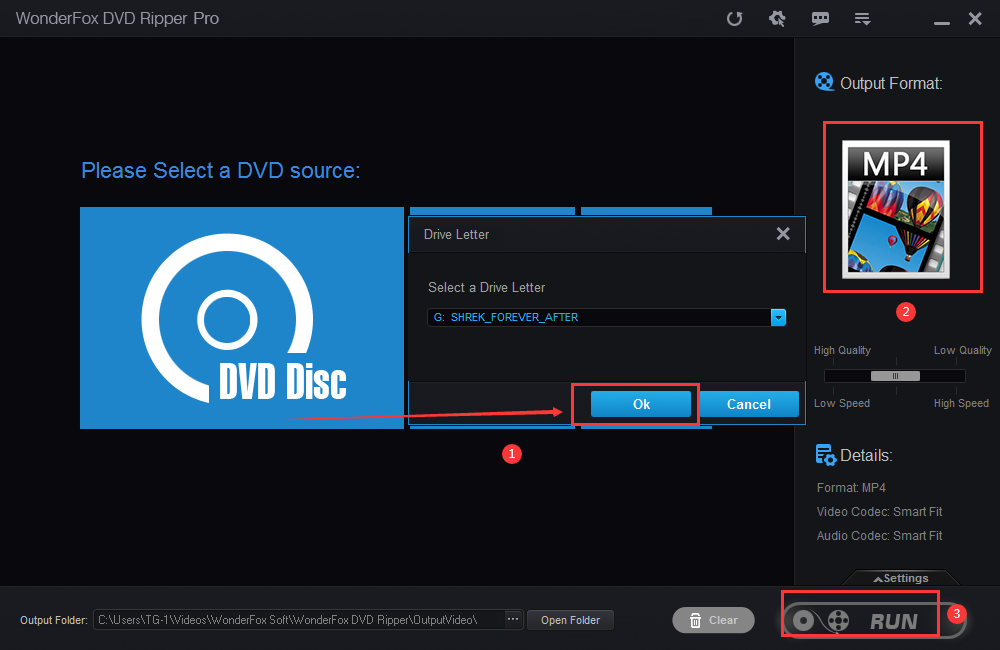
Method 2: Install a dedicated DVD player
If you are not willing to install any external ripping software on your computer, you are advised to choose your available DVD player to install on your Windows 11, such as the Windows DVD Player developed by Microsoft, which is available as a paid program at the Microsoft Store to get. And it offers a 7-day free trial. If you are satisfied with the program, after installing it, insert the DVD and click the play button to start playing the DVD movie.
If you want to learn more about third-party players, VLC Player and 5K Player are relatively common programs.
Final words
Even though there is no built-in DVD player in Windows 11, we still have plenty of ways to play our old-school DVDs on this new operating system. If you like the official app, you can download Windows DVD Player from the Microsoft Store. If you want to try free and powerful options, VLC and 5K Player are both trusted programs. Finally, if you want to play DVDs on more portable devices, it is necessary to digitize DVDs.