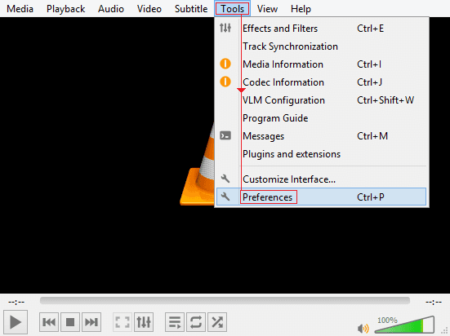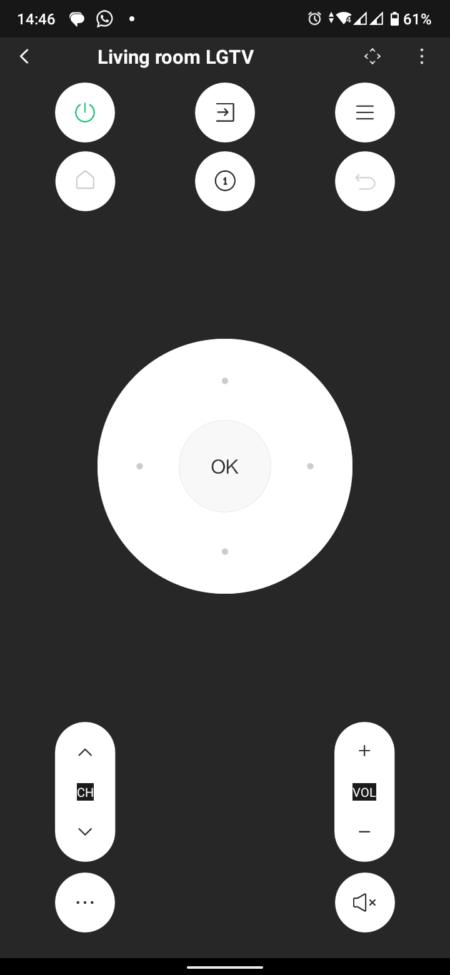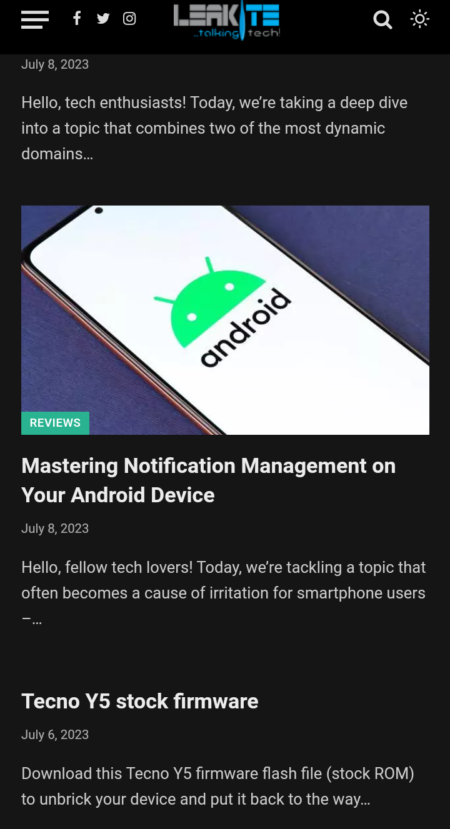Say farewell to the complexities of transferring files between Box and Google Drive. Welcome to MultCloud, your ultimate solution for seamless migration. With its user-friendly interface and powerful capabilities, MultCloud simplifies the process, allowing you to effortlessly Box to Google Drive migration. Experience a hassle-free migration, ensuring your data remains intact while unlocking the full potential of both platforms. Start optimizing your file management today with MultCloud!
Why Migrate Box to Google Drive?
Migrating from Box to Google Drive offers numerous advantages that can transform your file storage and collaboration experience. Here are a few reasons to make the migration:
- Enhanced Collaboration: Google Drive provides a suite of collaborative tools, allowing multiple users to simultaneously edit and comment on documents, spreadsheets, and presentations. Real-time collaboration boosts productivity and streamlines teamwork.
- Robust Integration: Google Drive seamlessly integrates with other Google Workspace apps like Gmail, Google Docs, Google Sheets, and Google Slides, creating a unified ecosystem for efficient workflow management.
- Extensive Storage Capacity: Google Drive offers generous storage options, providing ample space to store your files, photos, and videos. You can easily upgrade your storage plan as your needs grow.
- Third-Party App Integration: Google Drive supports a wide range of third-party apps, allowing you to extend its functionality and integrate with your existing tools for a seamless workflow.
MultCloud-Box to Google Drive Migration’s Best Helper

MultCloud is a comprehensive cloud-management service offering a range of functions to address your cloud-related challenges. With features like Cloud Transfer, Cloud Sync, Cloud Backup, Team Transfer, and Email Migration, you can find the perfect solution for your needs. MultCloud supports over 30 cloud storage providers, including popular options like Google Drive, OneDrive, Dropbox, and iCloud Drive.
When it comes to Box to Google Drive migration, you have three helpful options: Cloud Transfer, Cloud Sync, and Cloud Backup. Here’s a brief overview of each function:
- Cloud Transfer: Easily transfer files between different clouds with just a few clicks. No need to download files from one cloud and re-upload them to another. Additionally, you can customize the transfer process, such as choosing to delete files from the source cloud after they’ve been moved to the target cloud.
- Cloud Sync: Whether you want to sync files within a single cloud’s different accounts or between different clouds, Cloud Sync makes it simple. Enjoy real-time syncing, where any changes made in the source cloud are immediately reflected in the target cloud. You can also choose from various sync modes, including Mirror Sync, Incremental Sync, and Cumulative Sync.
- Cloud Backup: If you need to create backups of your files, Cloud Backup is the ideal choice. It not only allows you to back up files but also supports restoring them within MultCloud. You can flexibly choose different versions to restore from. For regular backups, you can utilize the Schedule feature to automate the process at specific intervals.
With MultCloud’s powerful functions, managing your cloud drives becomes effortless. Whether you’re transferring, syncing, or backing up files, MultCloud has you covered, ensuring a smooth and efficient cloud management experience.
How to Make Box to Google Drive Migration via MultCloud
If you want to migrate Box to Google Drive just for file transfer, using MultCloud Cloud Transfer can meet your needs. Follow the steps below to migrate files smoothly:
Step 1: Visit the MultCloud website and get a new account. It’s free to sign up and you’ll gain access to the migration feature.
Step 2: Click on “Add Clouds” and select both Box and Google Drive from the list of supported cloud storage providers. Then, follow the instructions in the pop-up window to authorize MultCloud to access your accounts.
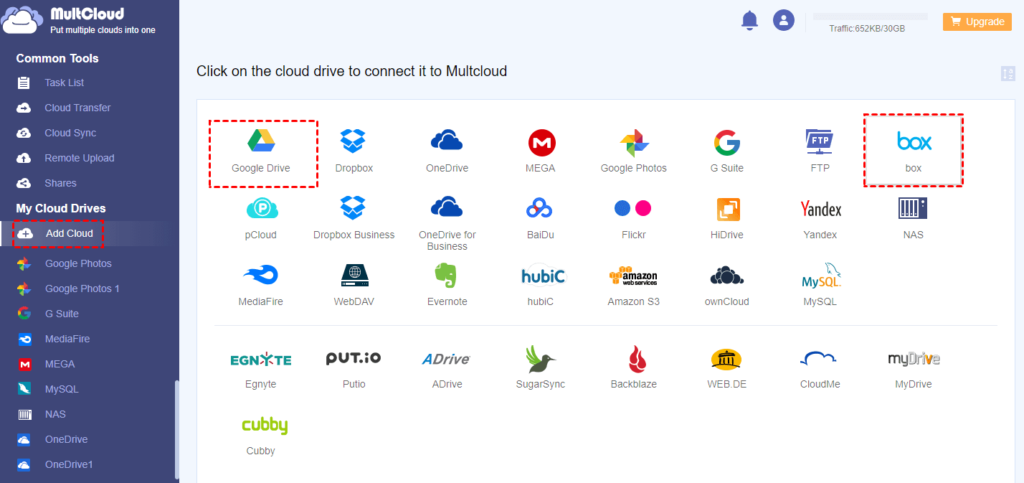
Step 3: Select “Cloud Transfer” in the left sidebar and choose Box as the source cloud and Google Drive as the destination cloud.
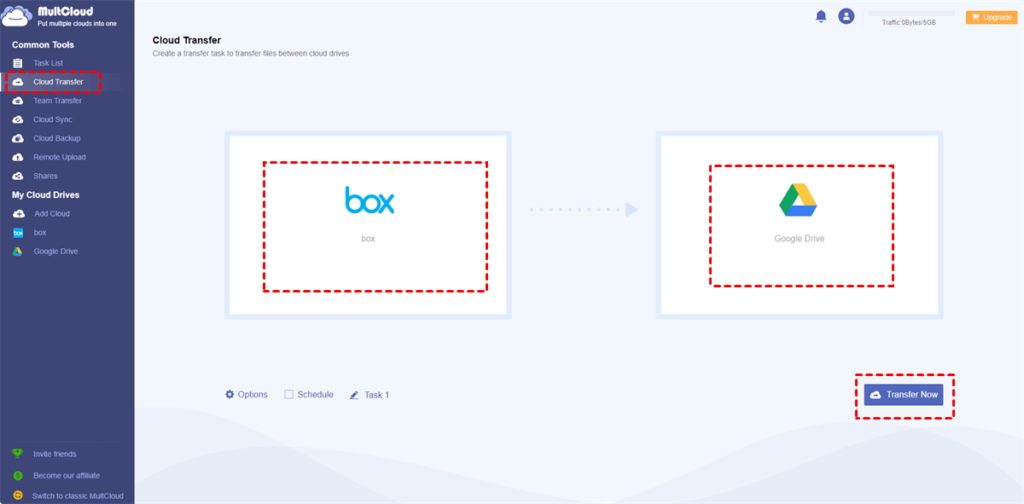
Note: MultCloud allows you to customize your migration settings. You can choose to transfer all files, specific folders, or even apply filters based on file types or sizes.
Step 4: Tap on the “Transfer Now” button to initiate the migration process. MultCloud will handle the transfer right away and you can also continue with your other tasks.
Conclusion
MultCloud proves to be the perfect solution for migrating from Box to Google Drive seamlessly. With its user-friendly interface and a wide range of features like Cloud Transfer, Cloud Sync, and Cloud Backup, MultCloud simplifies the migration process.
Besides, if you also use Dropbox very often, you can sync Google Drive and Dropbox by MultCloud Cloud Sync. By doing so, you can access the files on both Google Drive and Dropbox.