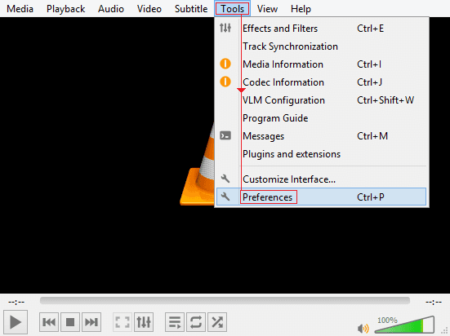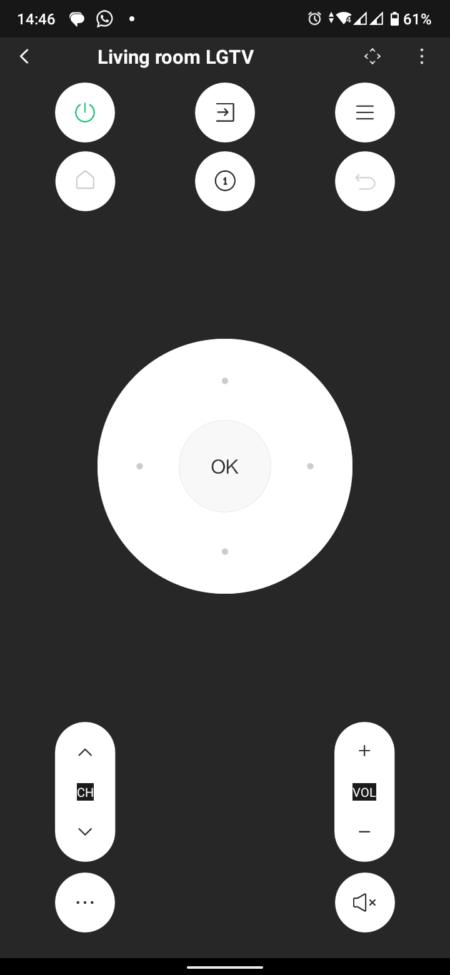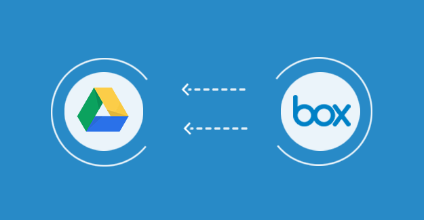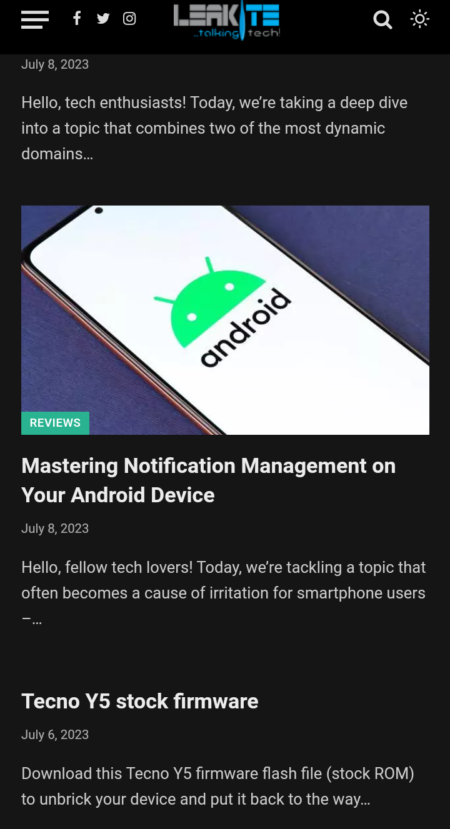Google has officially released the budget-friendly version of its Pixel 6 series. The Pixel 6a continues the “a” series but is a little more costly than its predecessor, the Pixel 5a. The phone features a small form factor and a classic Pixel experience. Having known that stock Android offers few customization options, you can root your device to maximize its functionality. This article describes how to root and unlock the Pixel 6a bootloader.
Here are some specifications of the device: Pixel 6a has a 6.1-inch display with Full HD+ resolution. However, the maximum refresh rate supported by the display is 60 Hz. This is one of the Pixel 6a’s downsides, as the majority of devices, even in the budget segment, feature a high refresh rate.
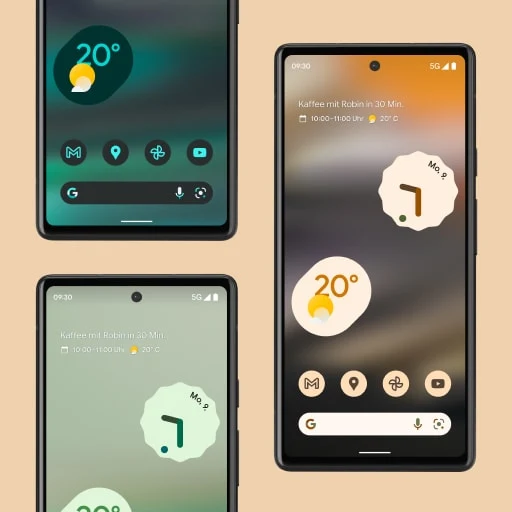
Google Pixel 6a comes with the same Tensor chip that is used in the Pixel 6 series. So the performance should be the same as flagship phones. It comes with only one RAM variant and that is 6GB RAM with 128GB storage. The camera on the Pixel 6a includes 12.2 MP + 12 MP rear cameras and an 8 MP front camera. And the device runs on the latest Android 12, it is enough to get a good performance from a device which can even be enhanced by rooting the phone which gives users more control over their phones.
Google has released the kernel source code and fastboot image file, allowing developers to begin custom device development. This means that custom ROMs, custom recoveries, and mods can be expected for the Pixel 6a. However, it will be some time before we see any custom development projects. You can root your Pixel 6a to unlock additional features and configuration options. And to root Pixel 6a, you must first unlock the bootloader. Therefore, let’s start there.
Unlocking the bootloader of the Google Pixel 6a
The new Pixel 6a, like other Android and older Pixel phones, has a locked bootloader for security reasons. Nevertheless, some OEMs, such as Google, permit their users to unlock the bootloader. However, the warranty may be voided and users may no longer receive official OTA updates. Unlocking the Pixel 6a’s bootloader is identical to that of other Pixel devices. Follow these instructions to unlock the Pixel 6a bootloader if you wish to root your device.
- Make a full backup of your phone as the unlock bootloader will remove all data from the phone. Make sure you also install ADB and Fastboot drivers on your PC.
- Now, open the settings on your Pixel 6a and go to System > About phone and tap Build number 7 times to enable developer options.
- Go back to System and then Advanced > Developer Options.
- Enable OEM unlocking and USB debugging in the developer options.

- Boot your Pixel 6a into Fastboot mode (Turn off your phone and then press and hold the Volume up button + the Power button at the same time). Then connect your phone to PC via USB cable. You can also use adb bootloader reboot command.
- Open the command window/CMD on your PC.
- Enter the following command to unlock the bootloader on Pixel 6a.
- You will now see some options on your phone. Use the volume keys and navigate to ‘Unlock Bootloader’ and use the on / off key to select it.
- It unlocks the bootloader of your Pixel 6a and erases all data.
- After unlocking the boot loader, enter the following command to reboot the system
- Now you have unlocked the bootloader of your Pixel 6a.
Once the bootloader has been unlocked, it will appear in Fastboot or Bootloader mode under Status. The unlocked word will appear in red font. This indicates that the bootloader is locked and that you cannot install custom ROMs or recoveries or root your device. Note that rooting your phone is not required for custom ROMs and custom recoveries. Let’s now proceed to the rooting steps.
Read also: Pixel 7 and Pixel Watch will be released this fall
Prerequisites:
- Install Magisk app on your phone (Magisk APK)
- Create a full backup of the phone data (to restore it if something goes wrong)
- Install ADB and Fastboot drivers on PC
- Download the latest Android SDK Platform tools
- Download the factory image for Pixel 6a (software version should be similar to the one on your phone to avoid compatibility problems)
Steps to root Google Pixel 6a with Magisk
- Extract the boot image from the downloaded factory image. Copy the boot.img to the phone memory. Also extract the platform tools ZIP file to your PC.
- Open the Magisk app and click Install.

- Now select the option “Select and patch file” and select the file “boot.img”.

- It will patch the boot file and the output will be saved in the download folder.
- Copy the patched boot image to the extracted platform tools folder and rename the patched boot image to boot.img. Also, copy vbmeta.img from the extracted firmware to the platform tools folder.
- Now open CMD in the Platform Tools folder (type CMD in the File Explorer address bar and press Enter).

- Turn off your phone and boot it in fastboot mode. Press and hold Volume down + Power button together to boot into Fastboot mode.
- Once your Pixel 6a phone is in fastboot mode, enter the following command flash vbmeta.
fastboot flash --disable-verity --disable-verification vbmeta vbmeta.img
- If you are asked for a data wipe, do so. Now boot your phone into the patched boot image with the given commands
- Your phone will boot into the system. Open the Magisk app and click Install > Direct Install.
- Once the installation process is complete, click Restart.
- Your Pixel 6a phone will now boot with permanent root access.
You can confirm root access in Magisk or any other root checker app. And once you have root access, you can use all the features. This allows you to use various Xposed modules after installing the Xposed framework.
This concludes the comprehensive guide to rooting and unlocking Pixel 6a’s bootloader. Please let us know in the comment section if you have any inquiries.