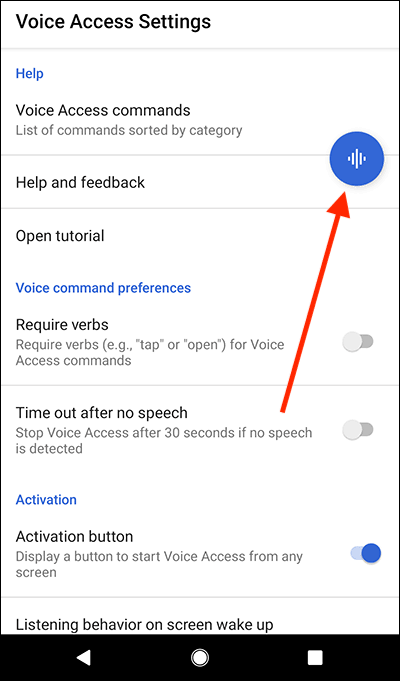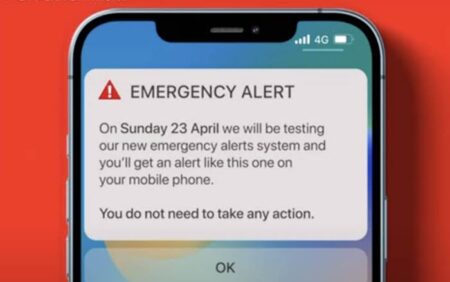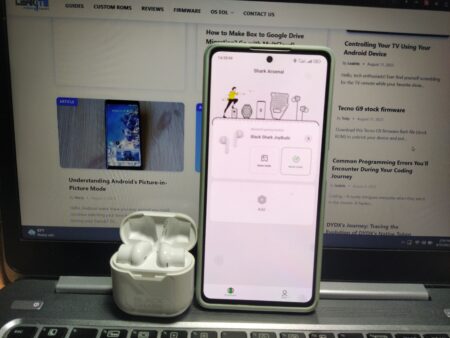Hello, Android lovers! Today’s world demands that we multitask, and our smartphones are no different. Whether it’s referencing an email while writing a report or watching a video while scrolling through social media, doing two things at once has become second nature. Enter Android’s Split Screen Mode – a feature designed to make multitasking a breeze. Let’s delve into how you can maximize this feature on your Android device.
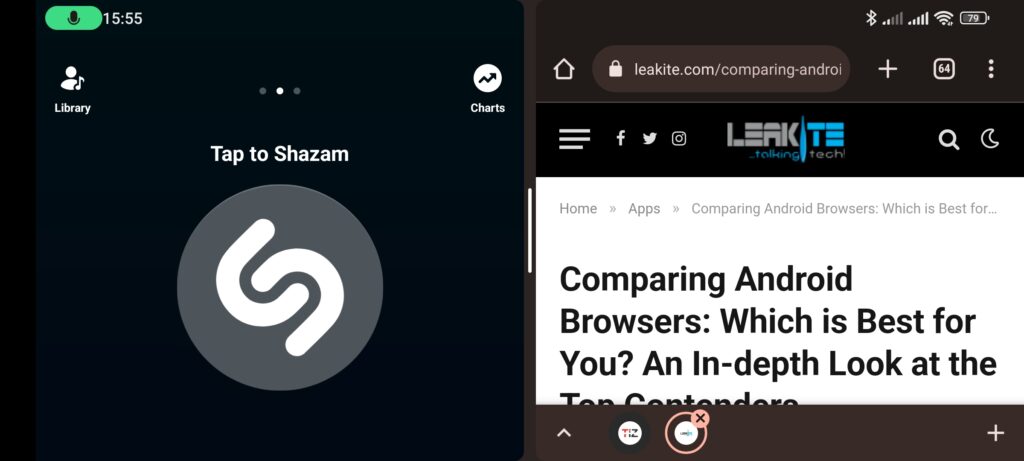
Understanding Android’s Split Screen Mode
Android’s Split Screen Mode lets you run two apps side by side, making multitasking seamless. Introduced with Android Nougat, this feature has become a key part of the Android experience. With Split Screen Mode, you can view and interact with two apps simultaneously, significantly enhancing your productivity.
How to install Chrome OS Flex on Windows PC or Macbook
Activating Split Screen Mode
To start using Split Screen Mode, follow these steps:
- Open the first app that you want to use in Split Screen Mode.
- Press the ‘Recent Apps’ or ‘Overview’ button on your device. This will show you a list or grid of your recently used apps.
- On the app that you want to use in Split Screen Mode, tap on the app’s icon at the top of its overview card and select ‘Split screen’ from the dropdown menu.
- Your screen will split, with your chosen app filling the upper half. The lower half will display the overview of recent apps. You can now select the second app you wish to use from this list.
- To exit Split Screen Mode, simply drag the divider all the way to the top or bottom of the screen.
Making the Most of Split Screen Mode
The power of Split Screen Mode lies in its versatility. You can use it to reference a document while drafting an email, follow a recipe while keeping an eye on a cooking timer, or even enjoy a YouTube video while scrolling through your social media feeds.
How you can choose the right business energy broker
Limitations and Considerations
While Split Screen Mode is indeed a handy feature, there are a few considerations to keep in mind:
- Not all apps support Split Screen Mode. Some apps may not function correctly or may refuse to open in Split Screen Mode altogether.
- Depending on your device’s specifications, running two apps simultaneously may affect performance.
- The experience can be less enjoyable on smaller screens due to limited viewing space.
Android’s Split Screen Mode offers a fantastic way to multitask on your device. With a bit of practice, you can seamlessly integrate this feature into your daily usage, significantly boosting your productivity. Remember, the key is to find the app combinations that work best for you and your workflow. Happy multitasking!