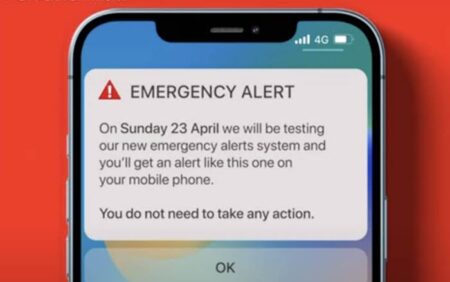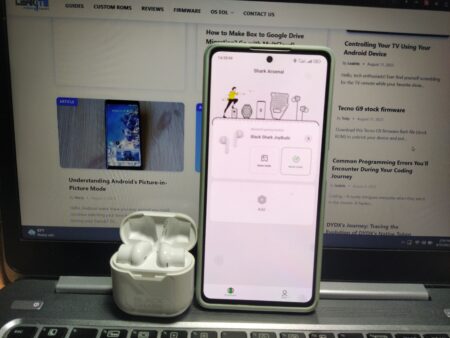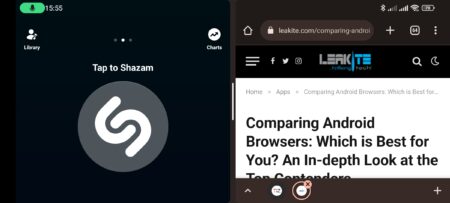Hello, Android aficionados! In an era where touchscreens and typing dominate our interactions with smartphones, voice commands offer a refreshing and efficient alternative. Android’s robust voice recognition technology, coupled with Google Assistant, has opened up a whole new world of hands-free control. Today, let’s delve into the realm of Android’s voice commands and discover how they can simplify your digital life.
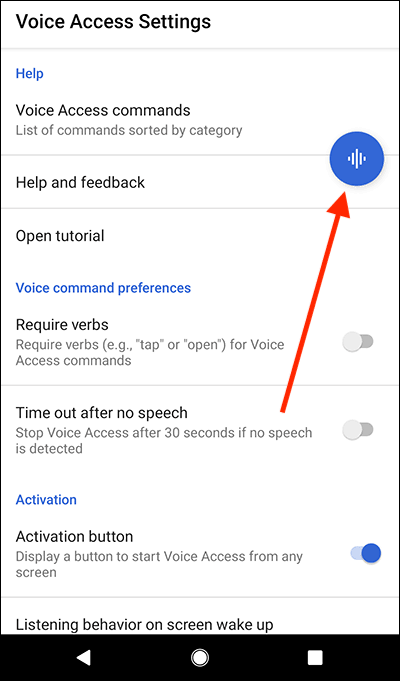
1. Set Up Voice Match: Your Voice is Your Key
Before you start using voice commands, you should set up Voice Match. This ensures that Google recognizes your voice and provides personalized results:
- Open the Google app.
- At the bottom right, tap ‘More.’
- Tap ‘Settings,’ then ‘Voice,’ then ‘Voice Match.’
- Follow the on-screen instructions to train Google to recognize your voice.
2. “Okay Google” or “Hey Google”: The Magic Phrases
With Voice Match set up, you can activate Google Assistant by saying “Okay Google” or “Hey Google.” If your device doesn’t respond, make sure that the ‘Access with Voice Match’ or ‘Hey Google’ setting is turned on in the Google Assistant settings.
The Best Video Calling Apps for Android
3. Making Calls and Sending Messages: Hands-Free Communication
Tired of scrolling through contacts or typing out messages? Android’s voice commands can streamline these tasks. Try saying, “Call John” or “Send a text to Sarah saying I’ll be there in 10 minutes.”
4. Setting Alarms and Reminders: Your Verbal Personal Assistant
No need to fumble with setting alarms or reminders manually. You can say, “Set an alarm for 7 AM tomorrow” or “Remind me to buy milk when I get to the supermarket.” Google Assistant will handle the rest.
5. Navigation and Traffic: Your Voice-Activated GPS
Headed somewhere? Just say, “Navigate to Central Park” or “How’s the traffic to the airport?” and Google Maps will spring into action, providing you with directions or traffic updates.
Dingding Defi Phantom firmware flash file
6. Playing Music: Your Voice-Controlled DJ
You can ask Google Assistant to play music on various apps like YouTube Music or Spotify. Say, “Play jazz music on Spotify” or “Play the latest video from Coldplay on YouTube.”
7. Search and Information: Your Voice-Driven Encyclopedia
From quick searches to complex questions, Google Assistant has got you covered. Try, “What’s the weather like?” or “Who won the World Series in 2020?” or even “How do you say ‘thank you’ in Japanese?”
Exploring the Best Android Apps for Gardeners
8. Control Your Smart Home: Your Voice is Your Remote
If you have smart devices at home, Android’s voice commands can control them. From adjusting your thermostat to turning off lights, try saying, “Set the thermostat to 72 degrees” or “Turn off the living room lights.”
9. Personalized Routines: One Command, Multiple Actions
For more advanced control, you can set up Routines in Google Assistant. A single command can trigger multiple actions. For instance, “Good morning” could turn on your lights, read out your appointments, and start playing the news.
Unlock the Power of Your Voice
Android’s voice commands are a powerful tool that can make using your device more efficient and enjoyable. They can turn your smartphone into a personal assistant, a navigator, a DJ, and even a smart home controller, all commanded by the sound of your voice.
Comparing Android Browsers: Which is Best for You? An In-depth Look at the Top Contenders
So, it’s time to speak up and let your Android device listen. Harness the power of Android’s voice commands and elevate your smartphone experience to new, hands-free heights!