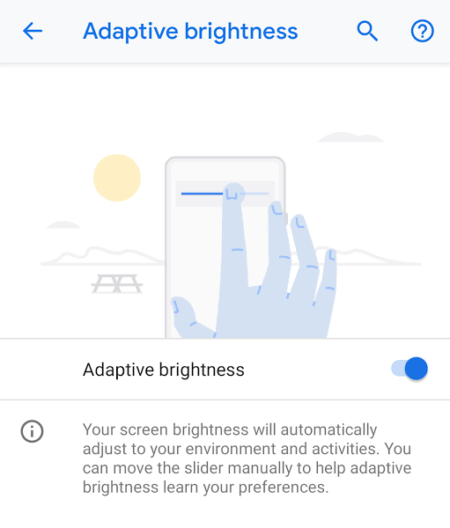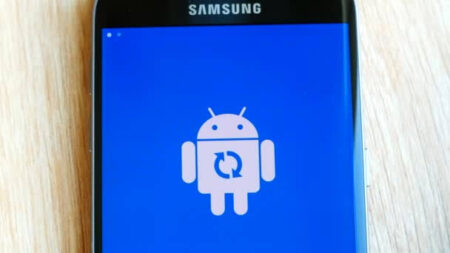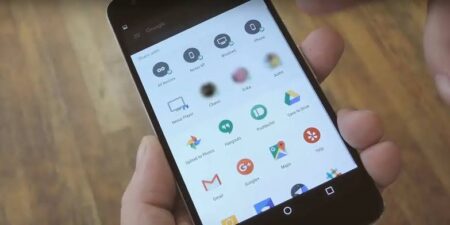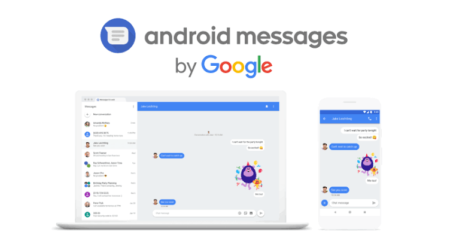Hello, Android enthusiasts! Have you ever needed to transcribe a conversation, an interview, or a lecture, and wished you could do it instantly? Well, Google’s got you covered with Live Transcribe, a powerful tool designed to convert speech into text in real-time. Today, we’ll dive into how to enable and use this handy feature on your Android device.
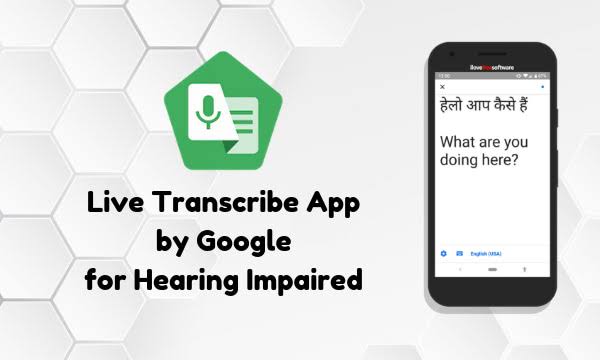
What is Google’s Live Transcribe?
Live Transcribe is an app designed by Google to convert spoken language into written text on the fly. It’s an excellent tool for deaf or hard of hearing people, journalists, students, or anyone who could benefit from speech-to-text transcription. The app supports over 70 languages and dialects and even allows for real-time captioning for media and calls on some devices.
The Best Android Widgets to Enhance Your Smartphone Experience: Your Ultimate Guide
Enabling Live Transcribe
Before using Live Transcribe, you need to enable it on your Android device. Follow these steps:
- Open the ‘Settings’ app on your device.
- Scroll down and tap on ‘Accessibility.’
- Here, you’ll find the ‘Live Transcribe’ option. Tap on it.
- Now, switch on ‘Use service’ and confirm by selecting ‘Allow’ on the pop-up.
That’s it! Live Transcribe should now be enabled on your device.
Using Live Transcribe
To use Live Transcribe, follow these steps:
- Open the Live Transcribe app from your app drawer. If you can’t find it, try searching for it in the search bar at the top of your app drawer.
- Once you open the app, it automatically starts transcribing any detected speech into text.
- If you want to change the language, tap on the language box at the top and select your preferred language(s).
Remember, Live Transcribe works best in a quiet environment with clear speech, so try to minimize background noise for the best results.
Why Sony Xperia 5 II might just be a great phone for you
Customizing Live Transcribe
Google also offers a few customization options for Live Transcribe:
- Hide Profanity: If you prefer to not have any profanity transcribed, you can enable this option in the settings.
- Show ‘sound’ labels: This option enables the app to provide descriptions of detected sounds, such as laughter or music, which can be especially helpful for users who are deaf or hard of hearing.
- Save Transcriptions: By default, transcriptions are not saved after the app is closed. But, you can change this in the settings to save transcriptions for up to three days.
Troubleshooting Your Android’s MicroSD Card Problems
A Powerful Tool for Accessibility and More
Live Transcribe is a testament to Google’s commitment to making technology accessible for everyone. But its applications go beyond accessibility. Whether you’re conducting an interview, attending a lecture, or need transcription for any other reason, Live Transcribe can be a powerful tool in your Android arsenal.
The Best Video Calling Apps for Android
By turning spoken language into written text in real-time, Google’s Live Transcribe makes communication more accessible, efficient, and inclusive, one conversation at a time. Give it a try and see how it can make a difference in your Android experience!