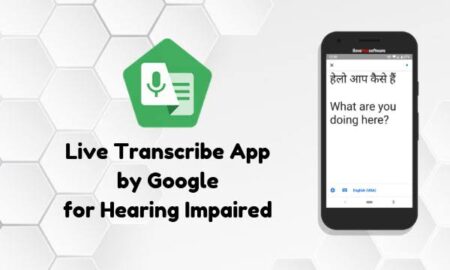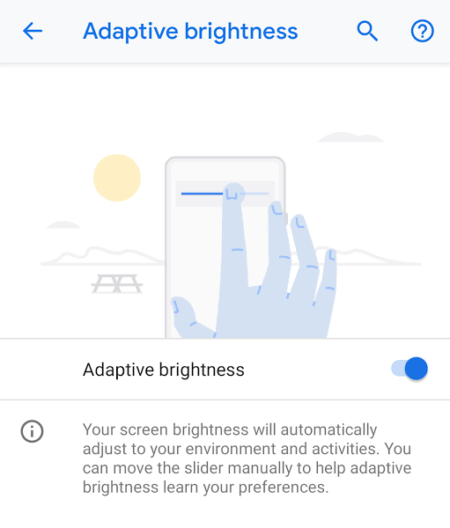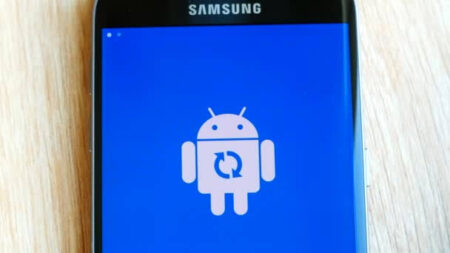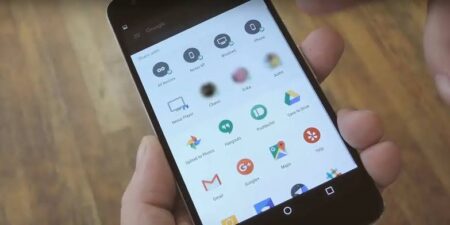Hello, text enthusiasts! Ever find yourself wishing you could respond to text messages without having to take your phone out of your pocket while you’re working on your computer? Thanks to Google’s Android Messages for Web, you can do just that. This article will walk you through the ins and outs of this feature.
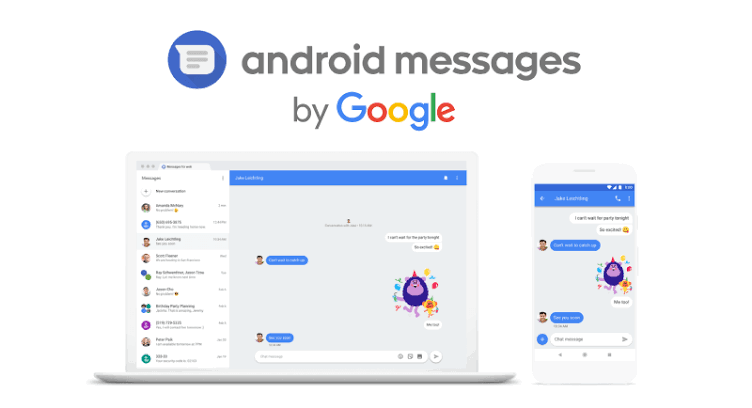
What is Android Messages for Web?
Android Messages for Web is a feature that allows you to send and receive SMS and MMS messages directly from your computer. It synchronizes with your phone’s messaging app, providing a seamless transition from mobile to desktop, thus streamlining your communication experience.
Organize Your Days: The Top Calendar Apps for Android
How to Set Up Android Messages for Web
Setting up Android Messages for Web is a straightforward process. Here’s a step-by-step guide:
- Navigate to the Android Messages for Web page on your computer.
- On your Android device, open the Messages app.
- Tap the three dots in the top-right corner and select “Messages for Web.”
- Tap “Scan QR code” and scan the QR code displayed on your computer screen.
And voila! Your Messages app is now synced with your computer.
How is AI changing the way of writing in 2023
Utilizing Android Messages for Web
Now that you’re all set up, it’s time to explore what Android Messages for Web can do:
- Send and Receive Messages: You can send and receive text messages, emojis, stickers, and images. Everything you do on your computer is synced to your mobile device and vice versa.
- Message Search: You can search through your messages for specific words or phrases, making it easy to find specific conversations.
- Dark Mode: If you prefer a darker screen, you can enable dark mode by clicking on the settings menu in the top-right corner and choosing “Enable dark theme.”
- Keyboard Shortcuts: Boost your efficiency with keyboard shortcuts. For instance, you can press “CTRL + /” to see a list of all available shortcuts.
Privacy and Security
Your messages are only stored on your devices, and after scanning the QR code, your information is not stored on the web browser. Also, for security, you will be logged out after a period of inactivity and will need to scan the QR code again to log in.
Remember
Ensure your phone has a stable internet connection because your computer uses your phone’s data connection to send messages. If your phone is off or disconnected from the internet, you won’t be able to use Messages for Web.
Vodafone VFD 301 official firmware flash file
In conclusion, Android Messages for Web offers a convenient and efficient way to handle your messages directly from your computer. Whether you’re multi-tasking at work or just prefer typing on a full keyboard, Messages for Web brings your phone’s messaging capabilities right to your desktop. So go ahead, give your thumbs a break, and experience seamless communication with Android Messages for Web!