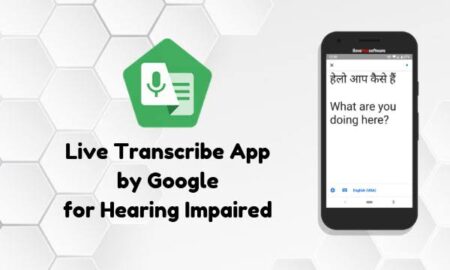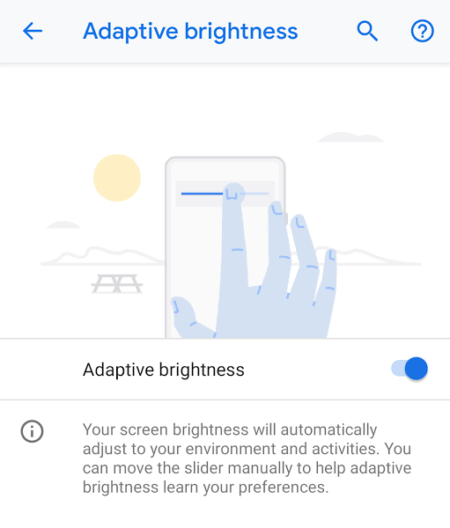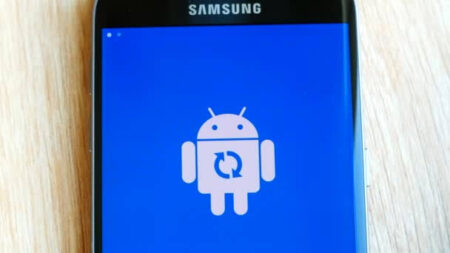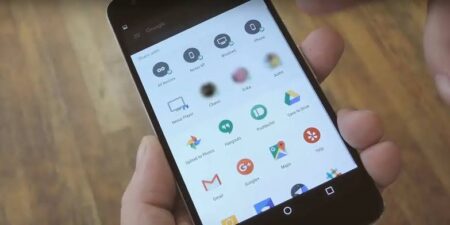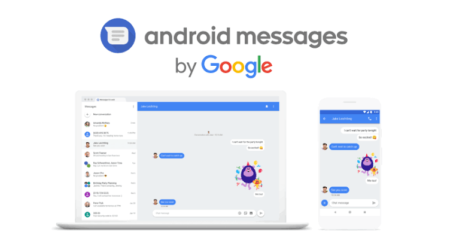Hello, tech enthusiasts! Today, we’re delving into a nifty trick that can save you some money and a trip to the electronics store – using your Android smartphone as a webcam. With remote work and virtual meetings becoming commonplace, a good webcam is a necessity. But what if you already have one in your pocket? Let’s dive in!

Why Use Your Android Smartphone as a Webcam?
Most modern smartphones come with high-quality cameras that often surpass the specs of standard webcams. Besides, using your Android smartphone as a webcam is cost-effective and perfect for those sudden work-from-home situations when you can’t find a webcam nearby.
Also read: Infinix Hot 30 Play X6835B stock firmware
Setting Up Your Android Smartphone as a Webcam
- Find a Suitable App
Firstly, you’ll need an app that can turn your Android smartphone into a webcam. DroidCam and Iriun are excellent free choices, offering both wireless and wired options.
- Download and Install
After selecting an app, download it from the Google Play Store and install the companion software on your computer from the app’s official website.
- Connect Your Smartphone and Computer
After installing the necessary software, connect your smartphone to your computer. You can use Wi-Fi for a wireless connection, but a USB connection usually offers better video quality.
Also read: Tecno A7 Phantom Z stock firmware
- Configure Your Video Conferencing Software
Finally, you’ll need to configure your video conferencing software (like Zoom, Skype, or Microsoft Teams) to use your smartphone as a webcam. In the video/audio settings, select the app you’ve installed as your camera source.
Additional Tips
- Use a tripod or a stable surface to keep your smartphone steady during calls.
- Clean your smartphone’s camera lens for the best video quality.
- Make sure your phone is adequately charged or keep it plugged in during long calls to avoid interruptions.
Using your Android smartphone as a webcam is a smart, cost-effective solution, especially when your laptop’s camera isn’t up to par or when webcams are in short supply. With a few simple steps, you can turn your Android device into a high-quality webcam, ensuring you look your best during those crucial virtual meetings or friendly video chats. Happy video conferencing!
Also read: Tecno camon C5 stock firmware