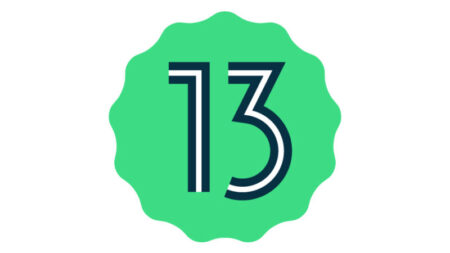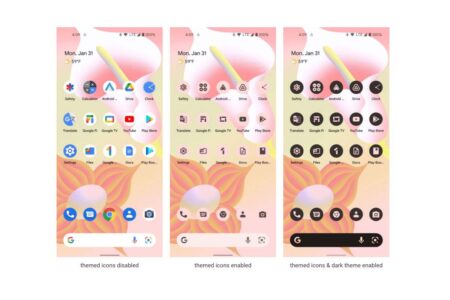TWRP 3.0 has recently been made available for Samsung Galaxy S7. Besides the many other features of a custom recovery, Galaxy S7 users will now be able to flash custom roms (which will obviously be available soon) on their devices. Read the guide provided here carefully to install this recovery on your device with ease.
NOTE: Don’t attempt using this guide to flash TWRP on Samsung Galaxy S7 Edge. Use the guide meant specifically for Galaxy S7 Edge here.
Before using this guide to flash TWRP on your device, make sure it falls under one of the following supported models: SM-G930F, SM-G930FD, SM-G930X, SM-G930W8.
INSTALLING TWRP ON GALAXY S7
su
dd if=/sdcard/twrp.img of=/dev/block/platform/155a0000.ufs/by-name/RECOVERY
If you want to flash via adb on your PC, connect the device via USB cable and launch adb in Command prompt. Then key in these commands:
adb shell
su
dd if=/sdcard/twrp.img of=/dev/block/platform/155a0000.ufs/by-name/RECOVERY
Step Five: Done, and that’s all.
Alternatively, you can download and install TWRP Manager app from Play Store then flash TWRP recovery from the app.
Method #2 (Non-Rooted Devices)
Step One: Download Odin, and twrp-3.0.0-0-herolte.img.tar
Step Two: Power off device and boot into download mode (press and hold Volume Down, Home and Power buttons at the same time. Once Warning alert displays, press Volume Up to load download mode)
Step Three: Extract and run Odin.
Step Four: Click on PDA/AP tab then browse to select the downloaded twrp-3.0.0-0-herolte.img.tar file.
Step Five: Click on Start and allow the flashing processing to complete. Done!
Note: Many devices will replace your custom recovery automatically during first boot. To prevent this, boot the device into recovery mode first before booting normally into system.
To boot into recovery mode, press and hold Volume Up, Home and Power buttons at the same time. Release the buttons once the recovery options are fully loaded on your screen.
That’s all.
Please share and like this post if it has been helpful to you. If you have any questions or contribution, leave your comments in comments sections.