If there’s one thing Smartphone users detest so much, then it’s Ads (Advertisements) in system apps, like in stock launcher, app drawer, file manager, Music player or even homescreen and notifications panel.
It pains so much that when someone is busy trying to sort themselves out through their smartphones and do something productive, Ads will be a stumbling block hindering such achievements!
The most annoying part is that some Ads appears and cover the whole screen whereas some send obsolete notifications.
Last time I was playing a video game, I clearly aimed a headshot at my opponent but before I could go first, this annoying Ads popped up and obstructed my view, the enemy saw me and got me cleared out. That got me into doing a proper research on blocking Ads on my Redmi Note 4.
I’ve taken time and observed that many users of MIUI have sought for ways to disable Ads on their device. Well here’s the good news, in this step-by-step guide I will show you how to stop pop-up Ads without the use of any 3rd party Apps, or even root.
Disabling ads on Xiaomi without root
In this first step, it requires only
- Xiaomi Device
- Stock Recovery
- Adsblocker.zip
Its quite simple, no tedious procedures.
Disclaimer: Leakite cannot be held responsible if anything goes wrong in your use of this tool. The tool is efficient and safe. Thanks To XDA Developers.
Now let’s get to the procedures
- Step I.
Download Ad Blocker.zip file, Place the file on the root folder of your SD-Card or Phone storage.
- Step II
Got to settings → About phone→ System Updates
- Step III.
Tap on the three dots located at the top right corner of your screen and click “Update Package”.
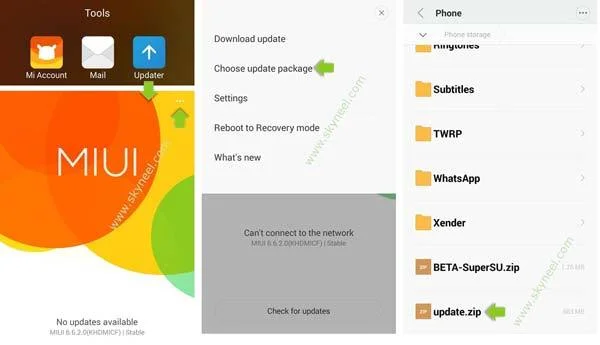
- Step IV.
Locate the file you downloaded [Ad blocker.zip] and tap on it.
- Step V.
Your device will reboot after Step IV has been accomplished. All Ads will be blocked afterwards on your MIUI Device.
Now, should in case you want to revert the changes you’ve made. Simply download and install Ad Revert.zip file and follow the same steps above to achieve your aim.
Credits: XDADevelopers.
When you’ve tried all the steps above and Ads still pops up fluently. Then its time we switch up and change lanes.
It then takes us to the Part II of this Article.
Disabling Ads using this tutorial includes from System, Mi Downloader, Mi Browser and many other apps seen on MIUI.
Disable Ads from “Mi File Explorer”
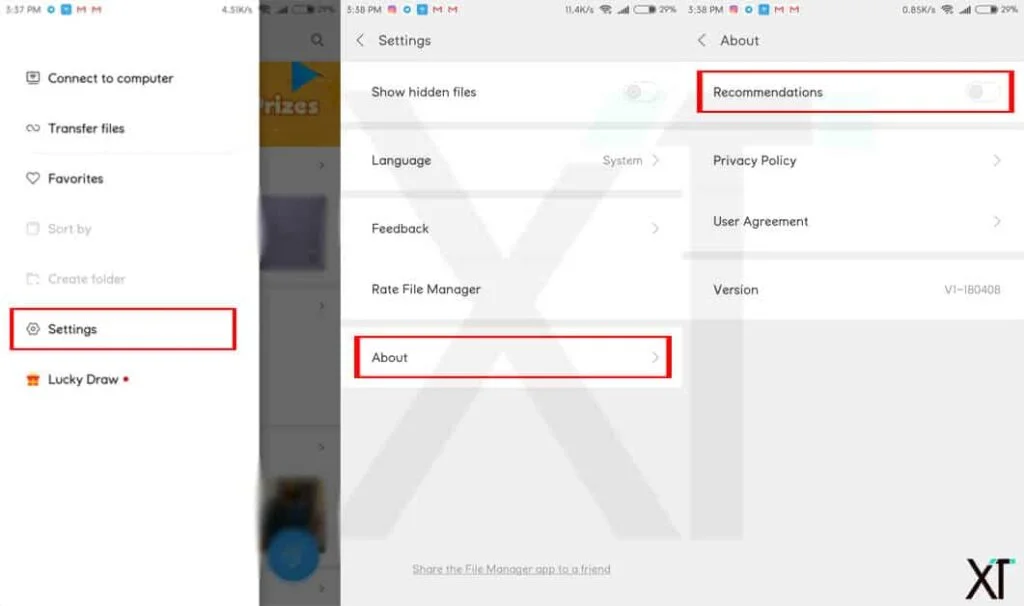
- To disable Ads from Mi Explorer App:
- Open “Mi Explorer”
- Tap on the 3 dash symbol at the top right corner of the Mi file Explorer
- Goto “Settings” and click on it
- Recommendation– Toggle it OFF.
Nonetheless, I’d recommend you update [Mi file explorer] to get the Recommendation feature in v1-180116.
Disable MIUI System Ads
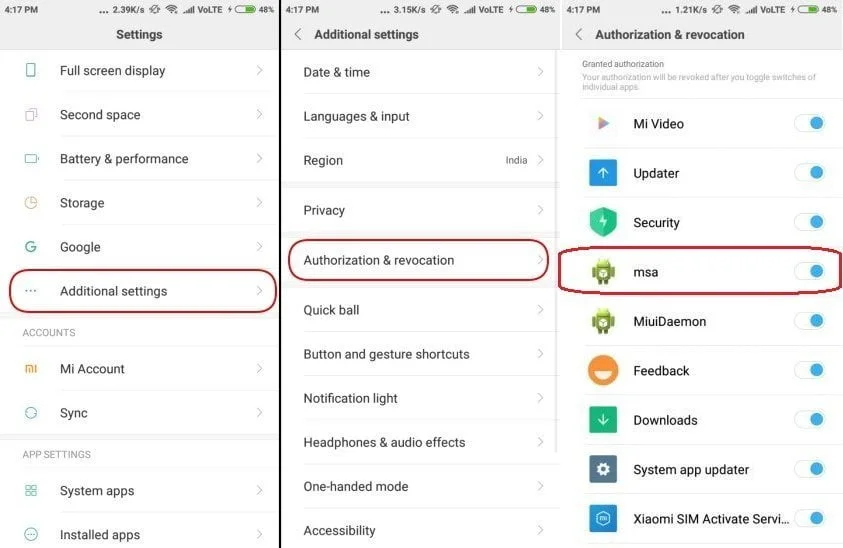
- To disable from the system through Authorization & revocation:
- Open “MIUI settings”
- Locate “Additional settings” and click on it
- Goto “Authorization & revocation”
- Scroll down and locate “MSA”, when found, disable it
- Click on Revoke in the pop-up
- In some cases you’ll see an error message that reads “Couldn’t revoke authorization”.
- No worries, it’s the first attempt, simply redo step 4 and 5 until you get a successful message that reads it has been revoked.
Disable Ads in Browser
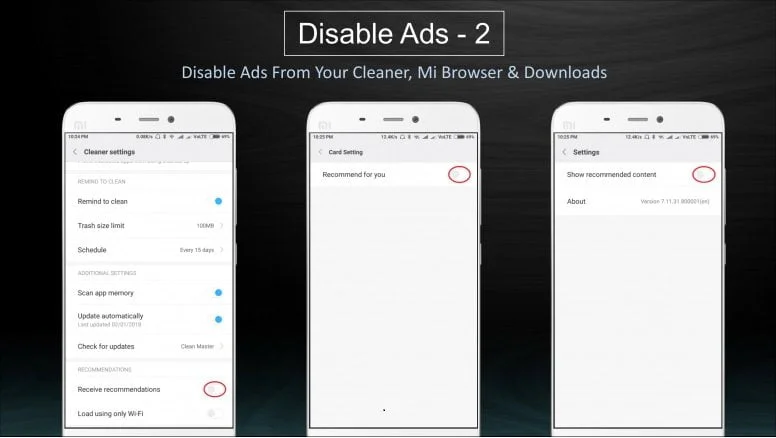
- To disable ads from Mi Browser
- Open “Mi Browser“
- Locate Mi Browser’s “Settings“
- Then go to “Advanced“
- Tap on “Card Setting“
- Recommend for you – Turn it OFF!
Disable Ads from Installed Apps
- To Disable Ads from installed apps
- Open “Security” app
- Locate “Manage apps“
- Tap on 3 dots located in the top right corner of your screen
- Go to “Settings“
- Recommendations – Turn it OFF!
You can also disable in-app ads by completely turning off (or restricting) data access on such apps. This can be done by navigating to Settings > Installed apps, then you select the particular app and disable background data. Also disable Mobile Data – SIM 1 and SIM 2. Repeat the same process for all apps that serve / display ads and you should be just fine with your clean adfree smartphone. See screenshot below –

I hope this solves your problem with annoying Ads.
