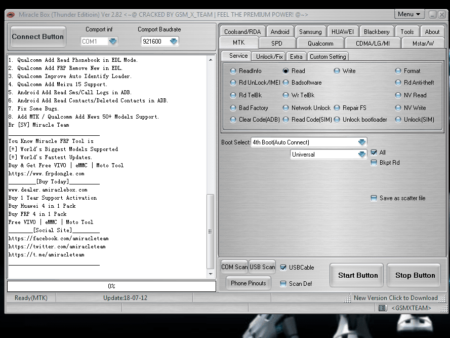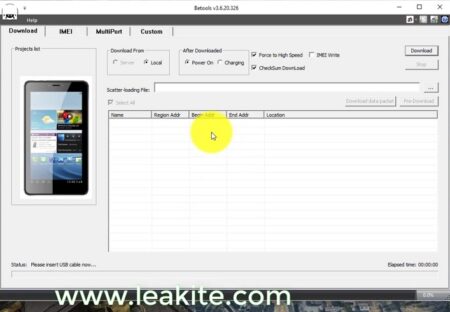After you have downloaded the stock ROM or official update package for Luna or Luna S (or other TG&co smartphone), carefully follow the instructions in this article to help you flash with ease.
First, you should note that data loss after firmware flashing or update is possible. So ensure that you backup all your important data (contacts, messages, app data, etc) before you initiate firmware update or flashing.
Once you have you have backed up your device data, follow the instructions below carefully to learn how to flash the update package.
Flashing TG&Co smartphone firmware
- Download the firmware and copy it to your phone’s internal SD card root. If you don’t already have a firmware, click here to select your device model and download the relevant firmware.
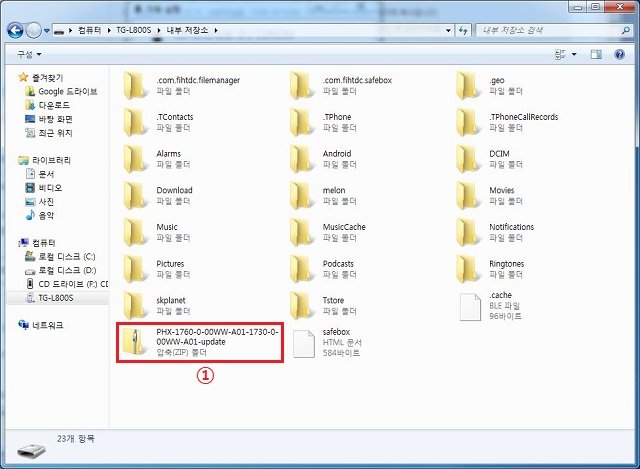
- After copying to your phone’s internal storage, confirm that the file is actually there before you proceed. You can use the file manager app installed on your phone to do this.
- Once you have confirmed that the firmware is in your internal storage, reboot the phone and wait for it to boot completely.
- Now that your phone has finished booting, a cloud icon should be displayed on the top-left of your screen. Swipe down your notifications tab, and you should see an update notification there.

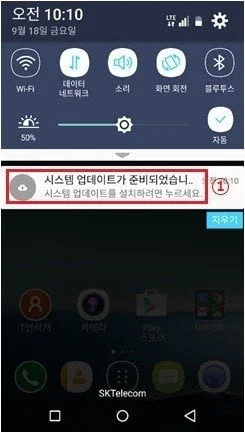
- Click on the update notification, and accept the update terms. Then click Install Now.
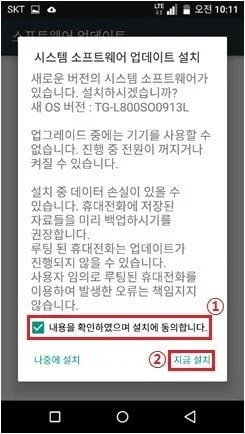
Wait for the update process to complete and fully reboot to system. That’s all, and your phone’s software update has successfully completed.
If you have any questions regarding this firmware update procedure, please post in comments section below.