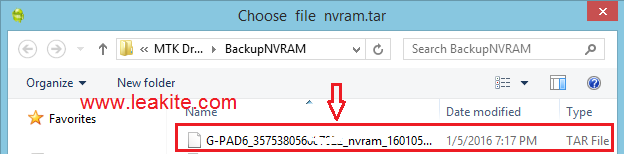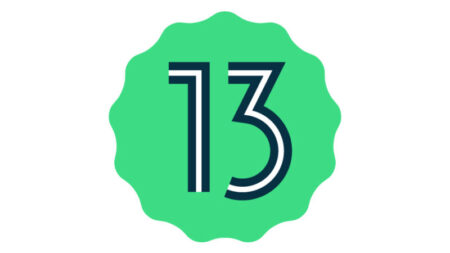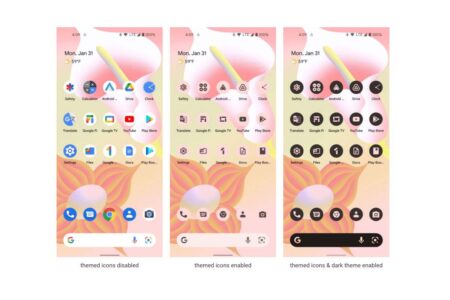Sometimes you get ‘no signal’ on your Android device after setting Network Mode to 3G Only. The funny thing about this issue is that you usually don’t get to understand entirely how this problem came about.
Well, I’ll tell you one very common cause of this problem: IMEI/NVRAM tweaking.
Having modified my Mediatek device’s IMEI number countless times due to null IMEI, caused by flashing incompatible or corrupt custom files- my device got this problem. Luckily for me, I already made a stock backup of my device’s NVRAM.
Fixing no signal in 3G only network mode
Requirements
- MTK Droid Tools – Download
- Faulty Mediatek (MTK) Device (of course)
If you already have a backup of your phone’s IMEI/NVRAM, follow the guide below to fix. If not, read further downwards.
Step One: Unpack downloaded Mtk Droid Tools zip to your desktop and launch MTKDroidTools.exe
Step Two: Enable USB debugging on your phone and connect to Computer. Once Droid Tools detect and load your device details, select IMEI/NVRAM.
Step Three: From the popup display, click Restore
Step Four: You will be requested to select the .bin NVRAM backup of your phone. Navigate to the folder where it is located and select it.
Step Five: After selecting the .bin file, you will be prompt with another popup to select .tar. Select the file and continue
Done. Now reboot your device.
Step Six: Go to Settings > More… > Mobile networks > Network Mode and select 3G only.
Yeah! It’s that easy.
If you don’t already have an IMEI/NVRAM backup of your phone, you will have to make a backup from some other phone. It must be the same device as yours, else you’ll end up bricking your phone and that would entirely be your fault. You’ve been warned.
Connect the good phone to your computer and follow the instructions above, but instead of selecting Restore as instructed in Step Three, select Backup.
Once backup is complete, connect the faulty phone to computer and Restore backup as per instructions above. On completion of the restore process, reboot your phone. Done.
To return your phone’s default IMEI number, click here.
Got questions? Use comment box below…
Don’t forget to share this post with friends.