Download LeEco Letv Max Pro X910 official stock firmware from the link here, and follow the provided flashing instructions to learn how to flash the stock rom.
If you notice that any of the links provided below is broken or doesn’t work, please post in comments section so we fix and update it ASAP.
Download Options
Fastboot ROM
| File Name | 1.zip |
| Size | 1.23 GB |
| Android version | 6.0.1 |
| Firmware link | Download |
How to flash Letv Max Pro X910 fastboot ROM
Once you have downloaded the fastboot ROM from the link above, follow instructions below to flash it:
- Extract the contents of the downloaded archive
- Open the extracted folder and confirm that its content look exactly as shown in the screenshot on the right
- Power off your phone completely and wait a few seconds
- Hold volume down and Power button for a few seconds to enter fastboot mode.
- Once in fastboot mode, connect the phone to PC via USB cable
- From the firmware folder double-click runthisfirst.bat
- Once it completes successfully, execute runthissecond.bat
- Wait patiently for it complete flashing. Reboot your phone.
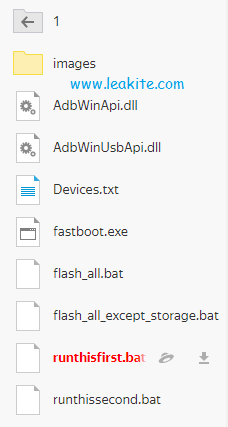
SDcard (Recovery) ROM
| File Name | LeMaxPro_X910-CN-FN-FEXCNFN5902303111S-5.9.023S.zip |
| Size | 2.05 GB |
| Android Version | 6.0 |
| Build | 5.9.023S |
| Firmware | Download |
How to flash Letv Max Pro X910 SDcard ROM
Step 1: Rename the downloaded zip file to update.zip, and copy it to the root directory of your Device Internal storage.
Step 2: Open the Phone “File Manager” and click the firmware “update.zip” to upgrade Phone firmware.
Step 3: Select “Update” option on the next screen.
Method 2:
Step 1: Download and rename file to update.zip
Step 2: Copy to the root of your internal storage
Step 3: Reboot to recovery mode
Step 4: Select install update from sdcard
Step 5: Wait for the flashing process to complete
Step 6: Reboot phone normally. Done!
How to fix ‘WiFi Disabled’ on Letv Max Pro X910
If after flashing a new ROM on your Letv Max Pro X910 and WiFi indicates “Disabled” in Settings, follow the brief guide below to fix it. Ensure to backup all important data!
- Ensure that your phone is rooted and you can read/write to the device System directory
- Download this WiFi backup file
- Use any file manager app that supports root access (e.g, X-plore, ES File manger, etc)
- Extract the contents of wifi.zip archive and copy the folder ‘wifi‘ to /system/etc. Overwrite the existing wifi folder with the downloaded one.
- Reboot your phone then recheck WiFi in settings, to see it working once again.
Note: Only modify system files of your phone if you know what you’re doing. No one at leakite.com is responsible if you end up crashing your phone.

