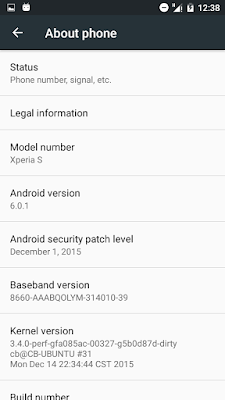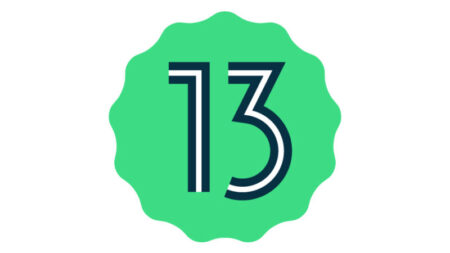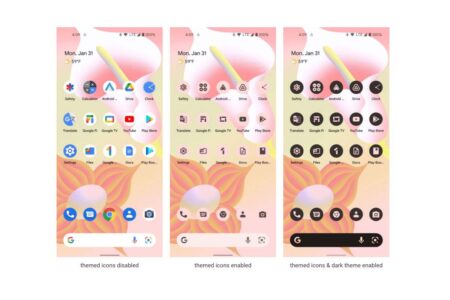Installing Android Marshmallow on Xperia S is a little bit complicated if you do not have basic knowledge of CMD (Command prompt) commands. But not to worry, I’m right here to help you with that.
After installing the rom on my Xperia S, it ran pretty smoothly. So feel free to try it out if you want to.
REQUIREMENTS
- PC
- Rooted Xperia S
- TWRP recovery installed
- Fastboot/ADB folder
- Pure AOSP Marshmallow Rom-[Download]
- (Optional) Stock ftf firmware [Download] (if you want to revert to stock rom
Also read Installing TWRP 3.0.0 on Sony Xperia S LT26i (nozomi) and MIUI 7 for Sony Xperia S (Lt26i)
FULL INSTALLATION GUIDE
Note: Before you go about installing any custom rom on your device, you should consider making a backup of your current rom just in case you mess something up. Make a backup of your SDcard content too.
Read how to flash nAOSP Lollipop (5.0, 5.1) Rom On Xperia S LT26i
Disclaimer: Your use of this guide is strictly at your own risk, just in case something goes wrong and your device gets damaged. I, or Leakite, will not be held responsible, but you.
Step One: Reboot your device to TWRP recovery
Step Two: Go to Mount and uncheck all the checked options
Read how to flash OneOfaKind lightweight Marshmallow rom on Xperia S
Step Three: Connect the device to the PC using a USB cable, then launch CMD from your ADB/Fastboot directory.
Step Four: Type in the following commands
adb shell
fdisk /dev/block/mmcblk0
p
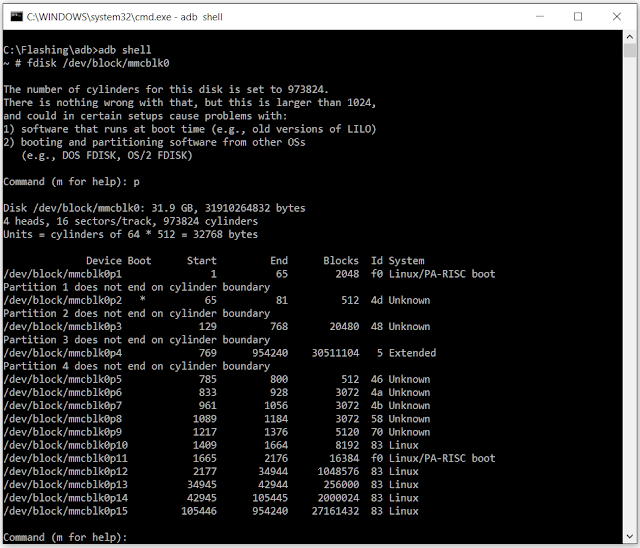
d15d14
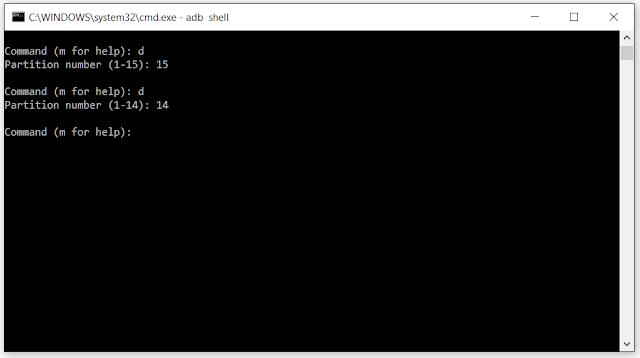
n
(First cylinder) -> You have to enter the start cylinder of partition 14 as read in partition table earlier.
(Last cylinder) -> Here, check the end cylinder of partition 15. Mine was 954240. The subtraction then looked like this: 954240-16384= 954238. So, I entered 937856 here.
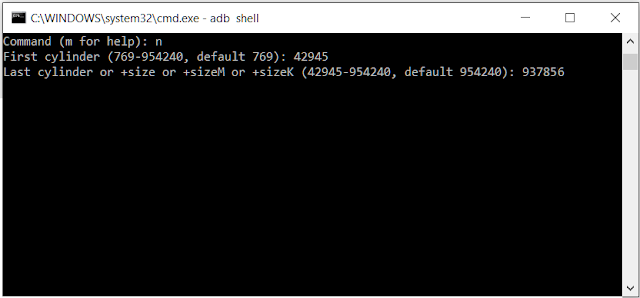
p
w
exit
adb push pure_aosp_marshmallow_r1.zip /tmp/
Note: ‘pure_aosp_marshmallow_r1.zip’ should be the name of your downloaded Marshmallow rom. If you renamed it, effect the change in the command above before you hit Enter button.
Now, we’re done with the hard part. Let’s go ahead and install the rom now.
To install, select the Install option in TWRP recovery to commence the installation. Once done, reboot device to system.
First boot takes a while, so be patient and wait for it.
IMPORTANT: To revert all the changes made to your device’s partition, you will have to flash a stock ftf firmware. After flashing, if you’re still unable to mount your sdcard, go to Settings > storage and format the sdcard. This will fix it.
To go back to previous rom, just restore the backup you made previously.
That’s all! See screenshots below: