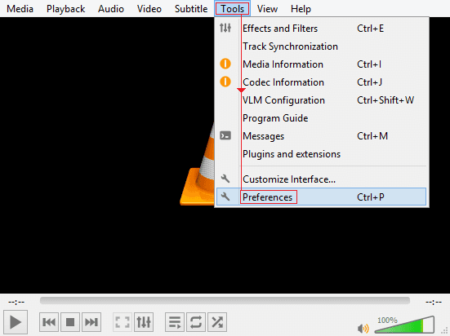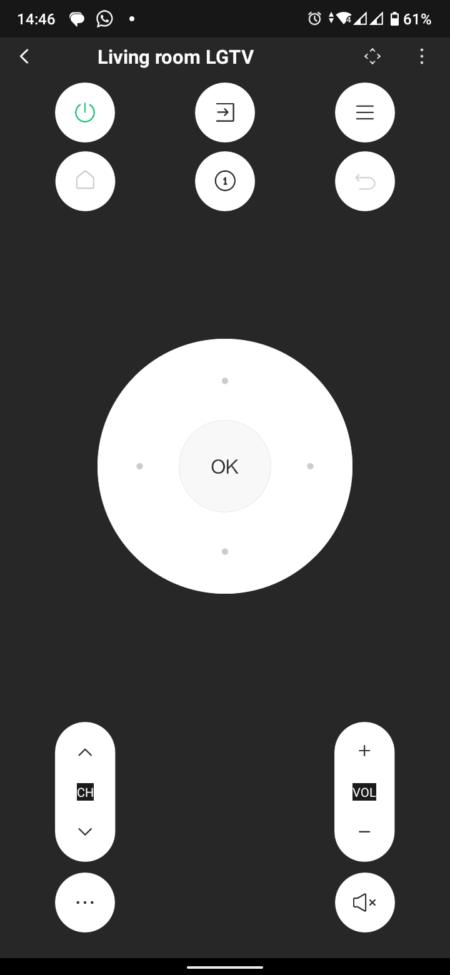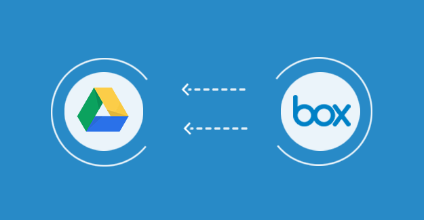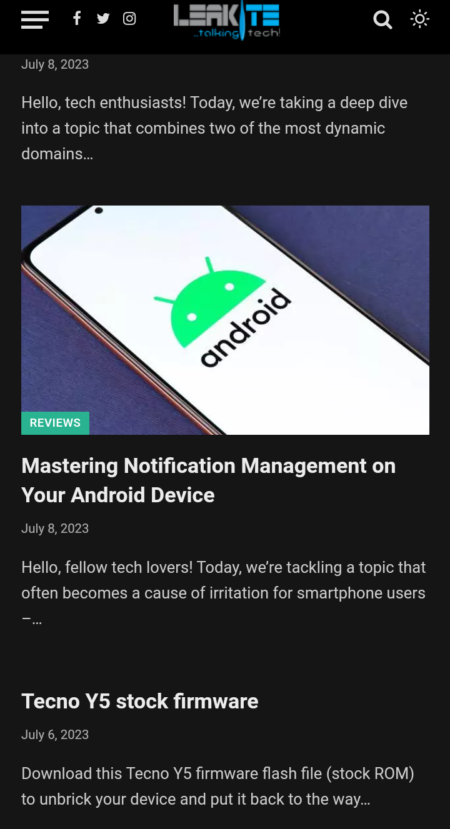You don’t need an active developer account to install and try out the iOS 16 Developer Beta on your iPhone. You don’t even need access to your Mac to install the beta – your iPhone can directly receive the OTA for the iOS 16 Developer Beta. Follow the guide below to learn how to install the iOS 16 beta on your iPhone with or without a developer account. See some of the 11 Best Features of iOS 16 for Seniors
As expected, Apple has released the first developer beta of iOS 16 right after the WWDC 2021 keynote.
In addition to iOS 16 IPSW files (which is the file format used to install iOS, iPadOS, macOS, tvOS, and Apple Watch OS), Apple has also released an OS developer beta profile. Whether you’re a developer or not, once you install the iOS 16 beta profile on your iPhone, it will automatically receive the OTA update. The only thing you need to do is to get the iOS 16 beta profile.
What’s new in iOS 16?
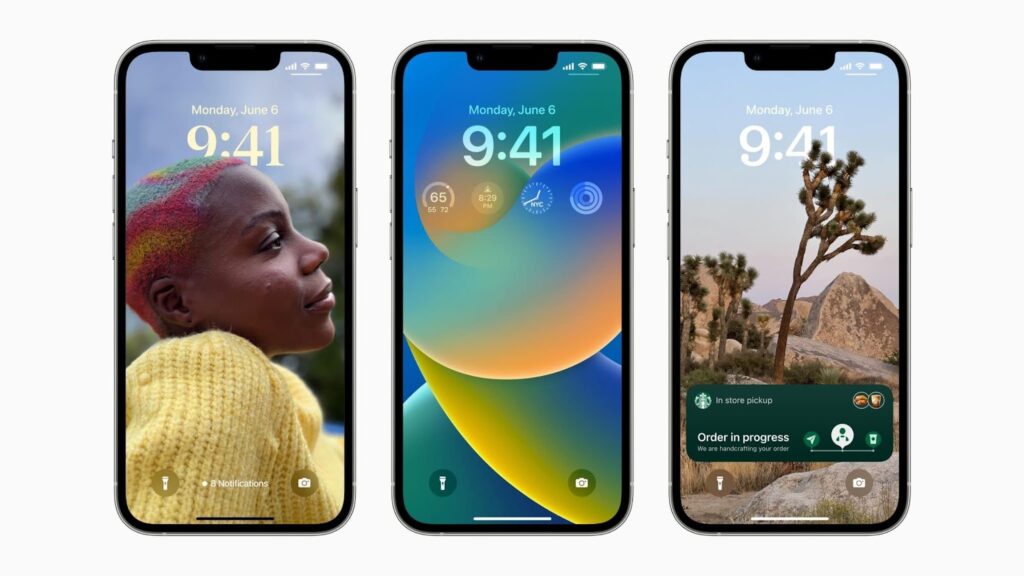
iOS 16 is a long-awaited improvement with additions to the lock screen, system apps, settings, new developer APIs, and of course, privacy improvements.
You can always try iOS 16 on your iPhone and then restore it to iOS 15.6 in a few days. The public beta release of iOS 16 and iPadOS 16 is scheduled for July.
Read also: How to export and delete your data from the Apple Health app
Before you start, check the list of iPhones compatible with iOS 16. We will show you how to install iOS 16 beta using IPSW firmware file and developer beta profile. Let’s get started.
Installing iOS 16 beta on your iPhone: What you need to know
- If you want to install the iOS 16 beta using the IPSW firmware file, you must have the latest Xcode beta installed on your Mac.
- Back up your iPhone running iOS 15.6. However, it is highly recommended that you do not restore this backup to your iPhone after upgrading to iOS 16 for compatibility reasons.
- Do not use your iPhone as a daily driver with iOS 16 installed, as you will encounter compatibility and stability issues.
- By installing the beta version of iOS 16 on your iPhone, you will also receive OTA updates for future betas.
- The size of the OTA update will be around 2-3GB or more, so make sure you have access to a fast Wi-Fi connection (connect your iPhone to a 5GHz Wi-Fi network, not a slower 2.4GHz Wi-Fi network).
- Make sure your iPhone is at least 50% charged, or put it on charge while downloading the OTA update.
- All the data on the device will remain intact, although it is always recommended to back it up.
How to get the iOS 16 IPSW firmware file
To download the IPSW beta for iOS 16, you must have an Apple Developer Account (don’t worry, we have another way). If not, you can try getting IPSW from other third-party sources or download it from your friend or family member’s developer account. The IPSW file will be noticeably larger than the OTA file, so make sure you download it over a fast Internet connection.
Step 1: Go to the Apple Developer Site. If you are not a member, you need to join the program from here.
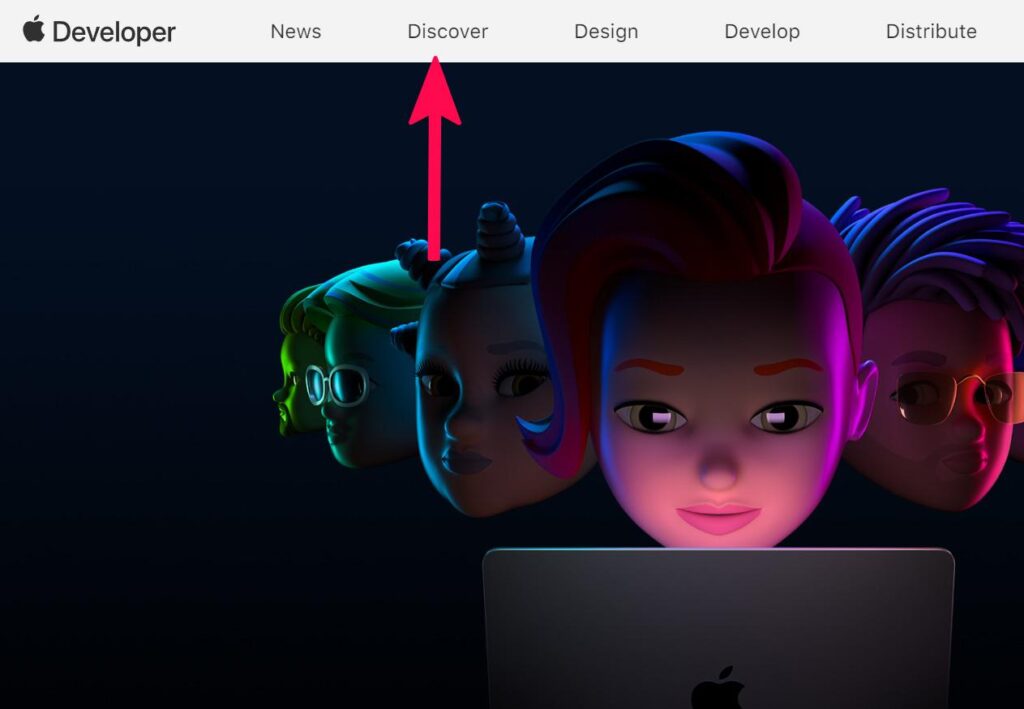
Step 2: Click on the Discover tab followed by iOS on the page that opens.
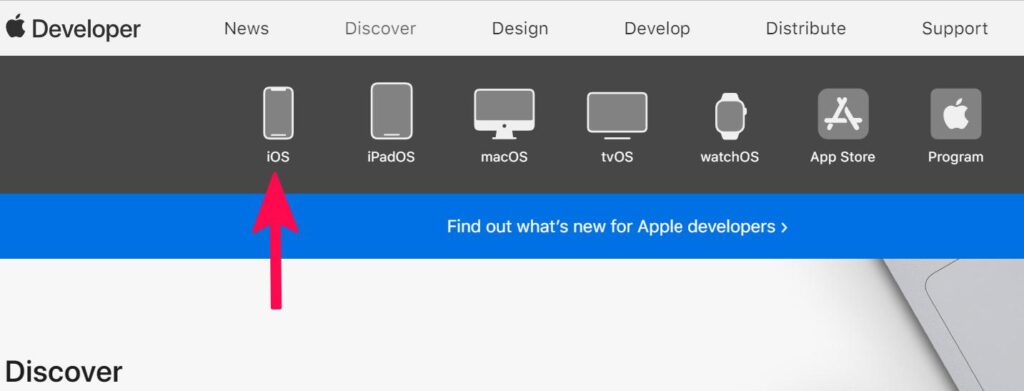
Step 3: Click Download and proceed to log in with your Apple Developer account credentials. You can also go straight to the Apple Developer Download Page.
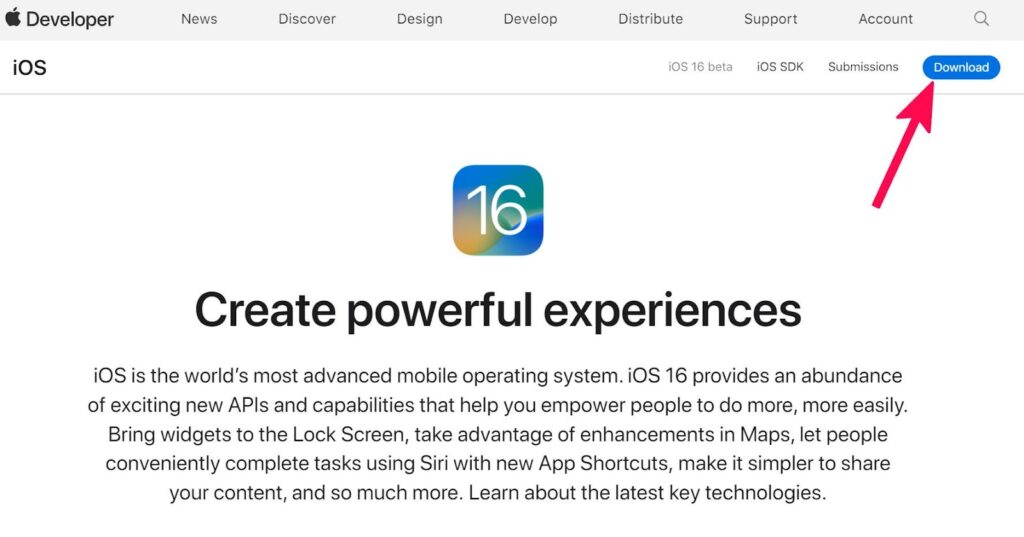
Step 4: Under iOS 16 beta, click Download images to restore followed by iOS restore images. Then proceed to download the IPSW iOS 16 beta for the device on which you want to install the OS.
If you choose the IPSW installation route, you only need to do it the first time. After that, you will receive OTA updates for all future iOS 16 betas.
How to install iOS 16 beta using the IPSW firmware file
Now that you have downloaded the iOS 16 IPSW file on your Mac, follow the steps below to install it on your iPhone.
Step 1: Connect your iPhone to your Mac. It should be automatically detected and displayed in the Finder. On a PC, you’ll need to open the iTunes app first. If this is the first time you are connecting your iPhone to your Mac or PC, you will need to accept the prompt to trust the computer on the device.
Step 2: Open a new Finder window and under “Locations” you will see your connected iPhone. Tap on the device name and wait a few seconds.
Step 3: Hold down the Option key and click the Check for Updates button. In the window that appears, select the iOS 16 IPSW file that was downloaded in step 1.
Step 4: The installation process will now begin. Your iPhone will reboot during the process. After that, go through the initial setup process and set up your iPhone again. Make sure your iPhone is connected to the internet for activation purposes.
If you don’t have access to a Mac, you can also install the beta version of iOS 16 using the beta profile. Here’s how.
How to install iOS 16 beta for free using beta profile
Step 1: Get an iOS 16 iPhone beta profile from a friend or family member who has access to a developer account. Alternatively, you can also easily find the beta profile on social media (it will weigh about 100 KB). Drag and drop the AirDrop file to your iPhone or simply email the beta profile to yourself.
Step 2: Proceed to open the emailed link to the iOS 16 beta profile on your iPhone. You will be automatically redirected to the iOS Software Beta Profile screen once the download is complete. Be sure to use Safari to download the file. If not, just open the Settings app and you should see the Profile downloaded option. Click on it.
Step 3: Go to Settings > General > Profile where you will see the iOS 16 beta profile. You will need to tap on Install three times before selecting Reload option. You must first remove the iOS 15 beta profile from your iPhone before you can install the iOS 16 beta profile.
Step 4: Once your iPhone has rebooted, go to Settings > General > Software Update. The OTA beta update for iOS 16 developers should appear to download to your iPhone, and you need to tap the Download button and set the button to start the update.
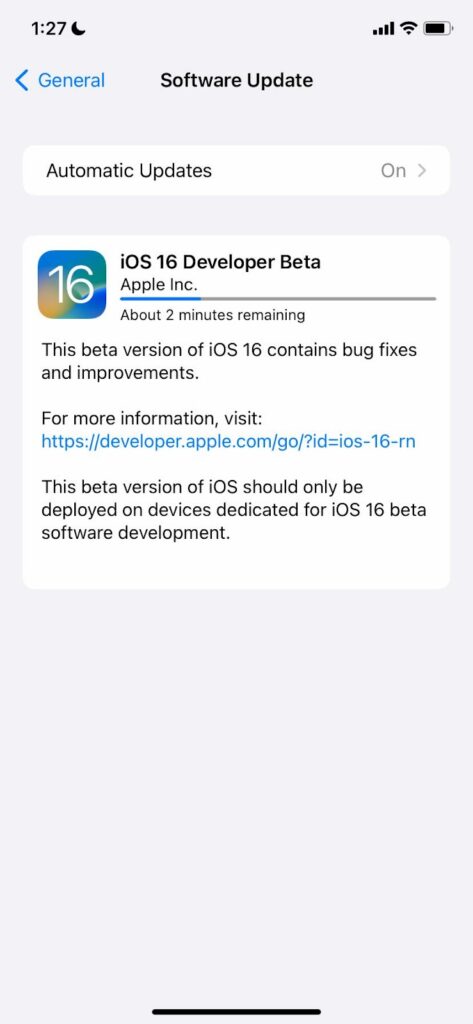
If not, wait a few minutes and try again. If it still doesn’t work, reboot your iPhone again. Depending on the speed of your Wi-Fi connection, the installation process may take up to a couple of hours or even longer.
Once you install the beta version of iOS 16 on your iPhone, it will automatically receive all future OTA beta updates directly from Apple.
A word of caution
Since iOS 16 is still under development and this is the first beta we’re talking about, there will be a lot of bugs and issues. Ideally, you should report them to Apple so they can be fixed in the next beta or before the final OS release later this year.
Have you installed the beta version of iOS 16 on your iPhone? How has your experience been so far? Leave a comment about your experience and the new iOS 16 features you like best.