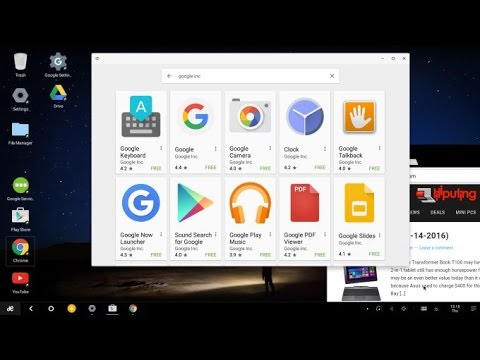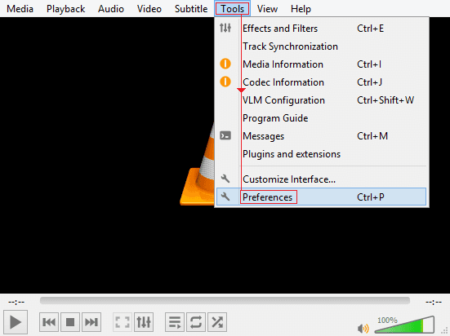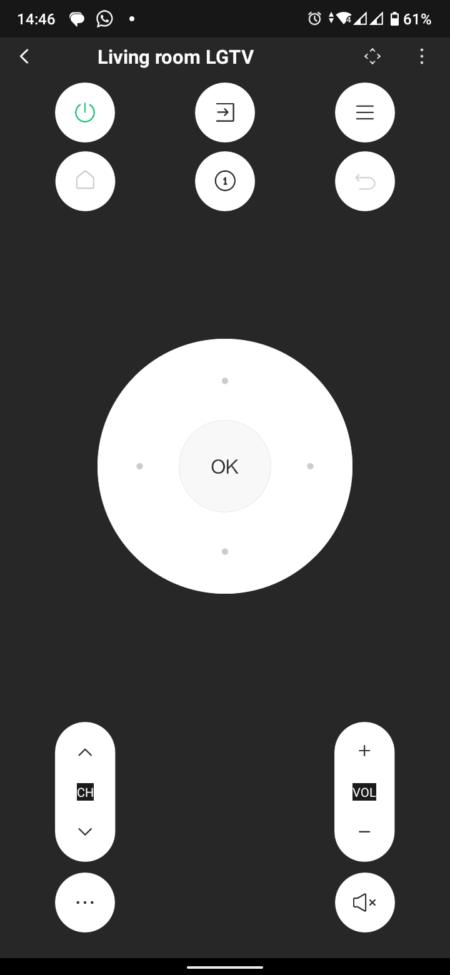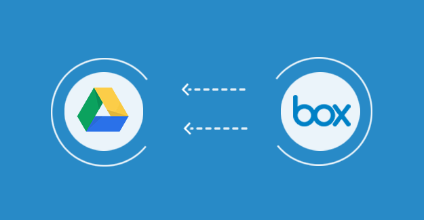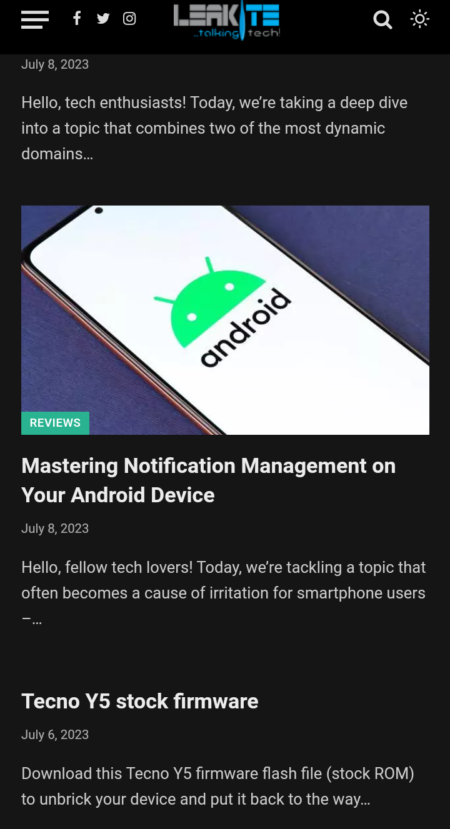Remix OS is a desktop-style operating system built around Google Android. It lets you run virtually any Android app or game, but it also provides a desktop, taskbar, and window manager that makes Google’s mobile operating system feel more like Windows and other desktop operating systems.
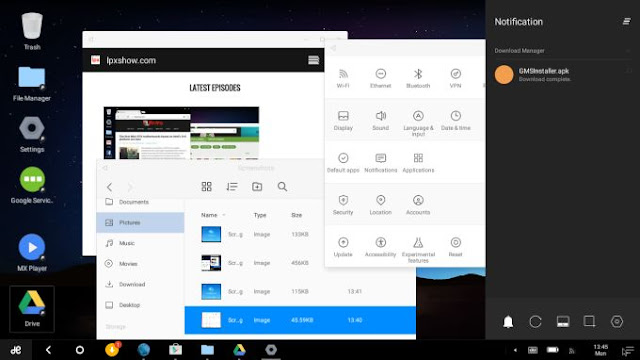
How to install Remix OS for PC Beta to a hard drive or SSD
Step One: Download the latest version of Remix OS for PC from the Jide website. There should be builds for computers with 32-bit and 64-bit chips. Choose the appropriate one for your PC.
(Note that while the 32-bit version will run on computers with 64-bit chips, the opposite is not true).
Step Two: Unzip the file you just downloaded and you should have three files: a text file with instructions, an installer file, and an ISO file, which is the disc image.
Step Three: Run the Remix OS Installation Tool.exe application and make sure the Type and Drive settings at the bottom are correct (you want “Hard Disk” for Type if you’re installing to built-in storage, and the drive letter should match the drive you’ve got Windows installed on).
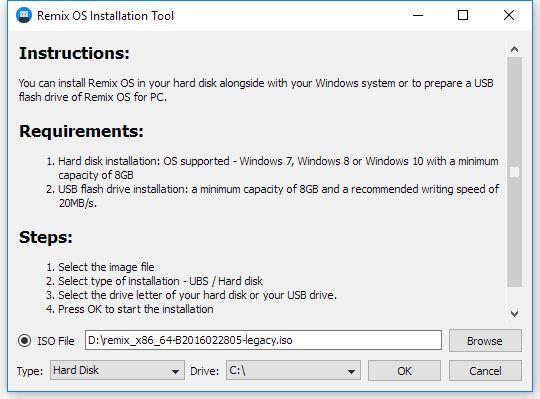
Step Four: Click the Browse button next to the box that says ISO File and select the large disc image you just downloaded. It should be called something like Remix OS for PC_x86_64-B2016xxxxxx.iso.
Step Five: Click the OK button to start the installation.
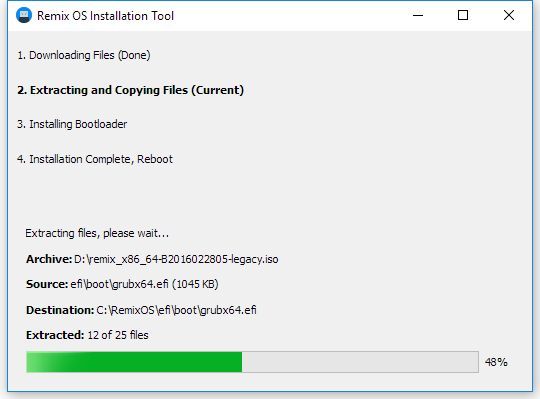
Wait a few minutes until the progress meter has finished and you see a message saying you can reboot the computer to finish the installation process.
Step Six: When you reboot, you should see a new boot option for Remix OS. Select that option using the arrow keys on your keyboard and hit enter.

Step Seven: Wait.
This next step should take 15–30 minutes, depending on your computer’s hardware. Remix OS is basically creating a new 8GB partition on your hard drive and installing the operating system in that space.
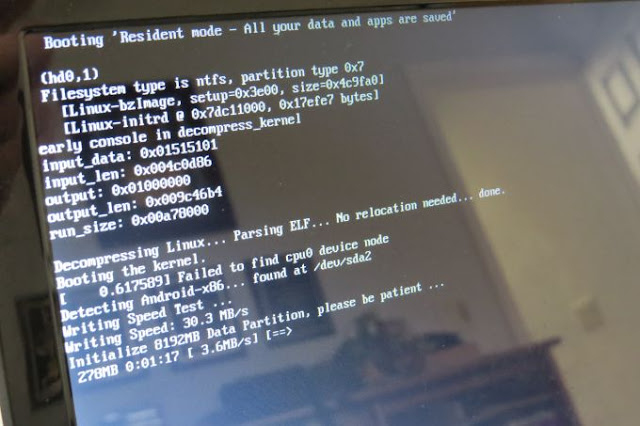
Step Eight: When everything is finished, Remix OS will boot for the first time, and you can start using this desktop-style, Android-based operating system.
Step Nine: Want to go back to Windows? Just hit the power icon from the app menu, choose reboot, and when the boot menu shows up again, choose Windows instead of Remix OS.
How To Install Google PlayStore
Watch this video guide to help you install the Play Store easily.
How to uninstall Remix OS
If Remix OS didn’t install properly or you just want to remove it for any reason, there are two very quick and easy ways to do that.
The first is to just run the installer again. It’ll notice that Remix OS is already installed on your PC and offer to uninstall it for you. The process takes just a few seconds. When it’s done, the installer will ask you to select the ISO you want to install, but if you close the app, you’re all set.
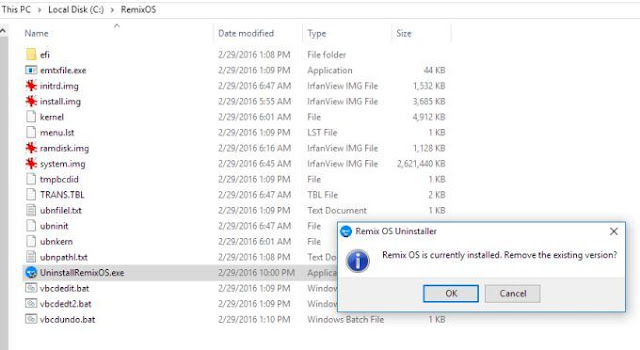
Don’t have the installer handy? No problem. Just open up the Windows File Explorer, navigate to the C:Remix OS directory, and run the UninstallRemixOS.exe file. It’ll remove the operating system, reset your boot menu options, and delete most of the files in this directory.