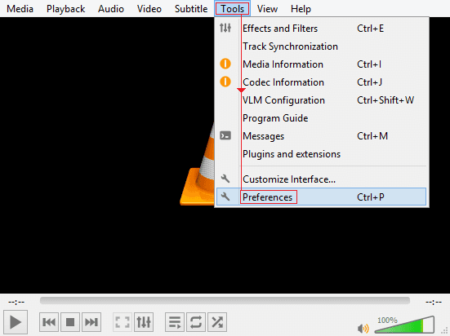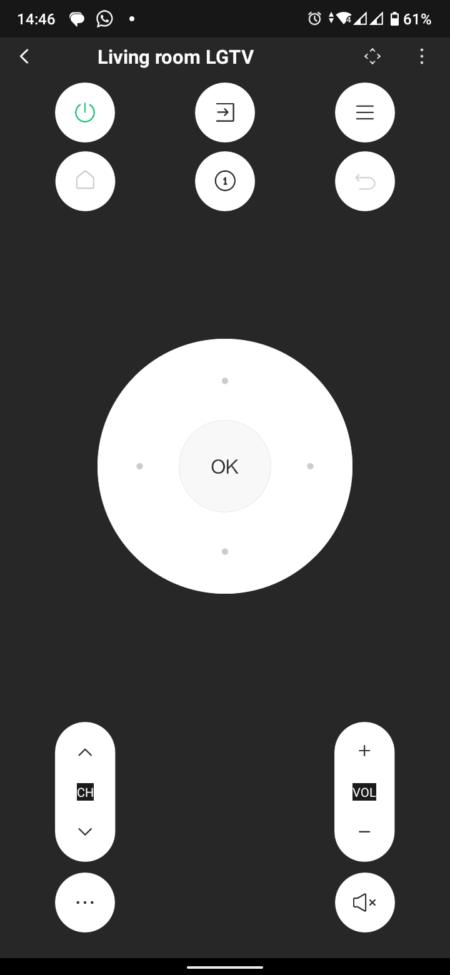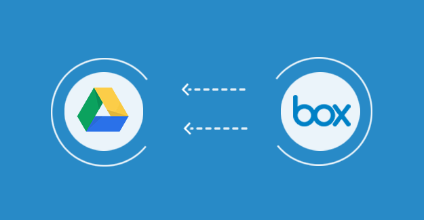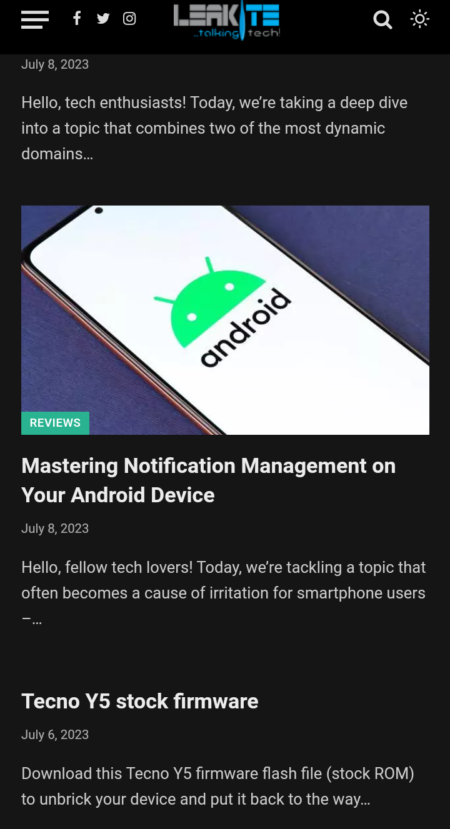Some users have recently complained that the default Windows 10 photos app crashes frequently and won’t function unless a new operating system installation is performed.
We’d like to think otherwise, as we may have experienced the same issue in the past, but were able to resolve it with the help of the instructions provided below, and we’d like to share this information with anyone who has or is experiencing the same issue.
Follow the guidelines given below carefully to get a good and viable solution.
First off, there may be a number of reasons for this type of issue to occur. For us to further assess this issue, kindly provide answers to the following questions:
- When did you start experiencing this issue?
- Did you make any recent changes to the settings of your PC prior to the issue?
In the mean time, we suggest you try restoring your computer to an earlier time, as this problem always surfaces when new installations are made on the PC. In the recent version of Windows, which is Windows 10, the system restore option seems to be turned off by manufacturer’s default, so trying to access it by using the F8 button on restart wouldn’t do a thing.
Follow these guidelines to aid you in fixing your photo app issues.
System Restore is turned off by default on Windows 10, but you can use the following steps to enable it:
1. Open Start.
2.Search for Create a restore point, and click the result in System Properties.
3. Under “Protection Settings,” select the main system drive, and click the Configure button.
4. Select the Turn on system protection option.
Quick Tip: You can also use the slider to set the amount of storage you want System Restore to use, which by default is only one percent.
5. Click Apply.
6. Click OK.
Once you’ve completed the steps, a new restore point will be created automatically when an important system change occurs, such as before the installation of a Windows 10 update.
We also suggest checking if you have the latest update on your Windows 10 operating system. This will help us isolate any incompatibility issues between the version of your Photos app and Windows 10.
You can also try resetting the app and see how it goes. To do this, simply go to Settings > System > Features > Apps and features. Look for the photos and click the Advanced options. Click Reset and follow through. Once the reset is done, restart your PC and try the app once again.