Macs are known for their great quality, performance, and design. But to get the most out of your computer, you need to always take great care of it, keep it clean, and protect it from all kinds of malware.
Although taking care of your Mac will make it more efficient, nothing will make it as effective as knowing all sorts of tips and tricks that can help you truly master your Mac. Here we are going to share a few things and tricks you have to know for you to master your Mac. Give them a try and you will see your productivity rise in no time.
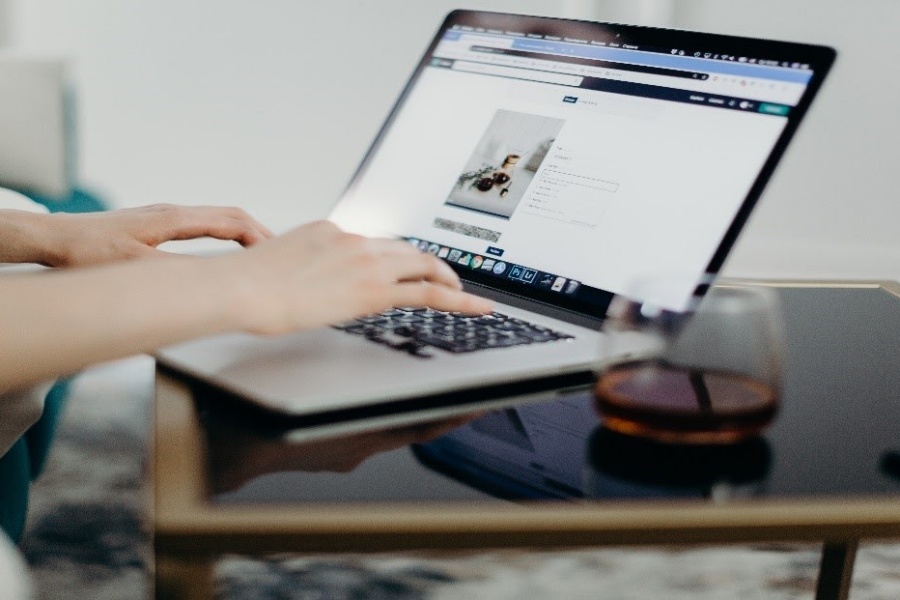
Taking the perfect screenshot
Taking screenshots is great, but how do you take the shot of only a specific part of your screen. You don’t need the whole screen to be captured. So for Mac users, to select a specified area that you wish to capture, press Command + Shift + 4.
Renaming a large batch of files all at once
Renaming files one by one can be torture for most. For Macs, you can rename many files all at once if you have the latest version of OS X-Yosemite. Simply select all the files you want to rename, right-click them, and then, finally, click Rename. Another great feature is the replacement text. You can change, for example, the “doc” part of your file and change it into something else you want.
Run the Windows through the Apple Machine
Go to the Applications section and then to the Utility Folder. In the Utilities Folder, you will find a program named Boot Camp. It will now split your hard drive, separating your Mac and Windows. You can now customize how you separate the ratio. Click on Partition to start the process. When you restart your Mac, it will ask for a Windows Installation CD.
Adding your Signature to Documents
Even with all technologies moving forward, it seems impossible for some desktops, but with Macs, it is possible to do so. Open the document with the Preview application. Select the pen icon that can be found at the top right-hand corner of your screen and select the option, “Create Signature from Built-in iSight.” For Mac users who don’t know, iSight is an app also by Apple used to capture signatures. Simply sign your signature on a plain piece of paper and hold it up to be captured.
View all special characters

Click the icon that looks like a magnifying glass and search for a program called Character Viewer. As you open it, you now have access to every character that can possibly be displayed by the Mac OS.
Equivalent of Control + Alt + Delete in Mac
The Mac’s equivalent to this is Command + Option keys, then press Esc. This will now show the Force Quit option dialog box, which allows you to force terminate all the running apps on your Mac.
Switch between multiple windows in one program.
By simply clicking Command + Tab, you can quickly and easily go from one program to another. If you wish to do this with more than three open programs, you need to press Command + ~ to switch between three to multiple windows.
Instant look-up in Thesaurus and Dictionary
With Mac’s features, simply select wish words you wish to know, press Command + Control + D keys, and the meaning of the word will be automatically displayed for you.
Starting up Mac Silently
If you wish that your Mac would startup and open silently, simply hold down the mute button during the Mac’s startup.
Convert units within Spotlight
Spotlight can find things and solve queries on your Mac both offline and online without opening any new windows. All you need to do so is to input the figures that you wish to convert, and it will automatically show the list of possible conversions. For currencies, however, you would need an internet connection to access them.
Make your Cursor Grow

Cursors are naturally small, but with a Mac, you can make your cursor grow. Just run your finger or wiggle your mouse rapidly across the trackpad, going back and forth to have it grow in size. Once you have found it, just stop, and the cursor will go back to the normal size.
Merging finder Windows
If you find your screen too crowded and piled up with files, click the Windows option found in your menu bar, then click the option to Merge all Windows. What once was a crowded desktop now becomes neatly piled up, appearing like only one window.
Disconnect from the Wi-Fi network without turning it off.
Hold down the Alt key on your Mac and select the Wi-Fi icon on the menu bar. Directly under the network, you will see an option named “Disconnect from” (name of the network). Just click it, and you will be disconnected without restarting the connection.
Screen Recording
To screen record on your Mac, simply click the built-in tool Quick Time. Go to the application’s folder on your Mac, open it, then go to File > New Screen Recording.
Calculating sums on Spotlight
OS X already has a calculator built-in, but there is another easier way. Simply click the Spotlight icon and input the sum, and you will be given the answer.