Repairing your Samsung Galaxy A03 (SM-A035M) software is easy using this official repair/unbrick firmware. The firmware file will either be a single .tar or 4/5 files (AP, BL, CP, and CSC), all flashable using the Odin tool.
Whatever is the problem on your Samsung Galaxy device, this firmware will help you unbrick and fix any software faults on the device.
Generally, this firmware repairs software issues like:-
- Un-brick a bricked device.
- Fix apps’ force closing
- Device getting stuck during use, or laggy
- Fix stuck on boot logo
- Fix boot loop
- Remove custom recovery (TWRP, CWM, Philz, etc.)
- Remove root and restore the default system files.
- Facilitate upgrade/update of Android software version to the latest security patch, and lots more.
Before downloading any firmware for your Samsung Galaxy A03 (SM-A035M), check and confirm that the firmware is meant for your exact device model. This is necessary to avoid downloading the wrong file, causing your device to brick.
Samsung Galaxy A03 (SM-A035M) firmware details and download link(s)
| Version | Region | OS | Size | Build Date | |
|---|---|---|---|---|---|
| A035MUBU1AVG9 | PCT | R(Android 11) | 4.17 GB | 2022-08-09 02:25:51 | Download |
| A035MUBU1AVG9 | COB | R(Android 11) | 4.29 GB | 2022-08-09 02:16:11 | Download |
| A035MUBU1AVG9 | EON | R(Android 11) | 4.29 GB | 2022-08-09 02:16:01 | Download |
| A035MUBU1AVG9 | UPO | R(Android 11) | 4.29 GB | 2022-08-09 02:15:51 | Download |
| A035MUBU1AVG9 | CHL | R(Android 11) | 4.17 GB | 2022-08-09 02:15:41 | Download |
| A035MUBU1AVG9 | CHX | R(Android 11) | 4.29 GB | 2022-08-09 02:06:01 | Download |
| A035MUBU1AVG9 | CHT | R(Android 11) | 4.29 GB | 2022-08-09 02:05:51 | Download |
| A035MUBU1AVG9 | CHE | R(Android 11) | 4.29 GB | 2022-08-09 02:05:41 | Download |
| A035MUBU1AVG9 | CHO | R(Android 11) | 4.29 GB | 2022-08-09 02:05:31 | Download |
| A035MUBU1AVG9 | PNT | R(Android 11) | 4.29 GB | 2022-08-08 21:25:21 | Download |
How to flash Samsung Galaxy A03 (SM-A035M) via Odin
Note: Backup all important data (messages, contacts, app data, settings, etc.), as these might be erased once flashing is successful.
Charge your phone to at least 30% before you proceed with the flashing instructions below. Read and follow all the steps carefully, especially if you are not very experienced in flashing Samsung devices.
- Download and install Samsung official USB driver on your computer. (Skip step if already installed)
- Download and extract (unzip) the firmware file
- Download Odin Tool
- Extract the contents of the Odin ZIP file
- Run/Launch Odin.exe
- Reboot phone in Download Mode (press and hold Home + Power + Volume Down buttons)
- Connect the device to the computer via USB cable and wait until you get a blue sign in Odin
- Select/add the four firmware files extracted in step one.
- For instance, BL is the bootloader file- click BL in Odin and select that file. In the same way, click AP, CP, and CSC select the files accordingly. If you have only one file after extracting, add the 1 file firmware to AP/PDA. See below screenshot
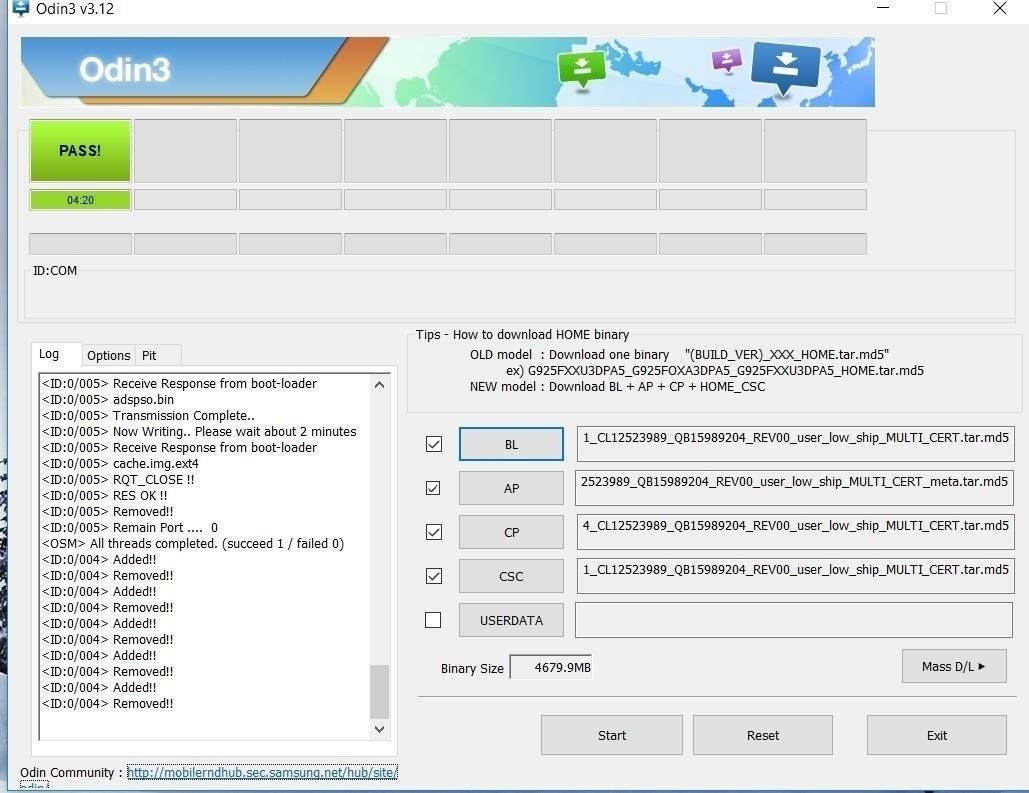
- Make sure re-partition is NOT ticked
- Click the start button and wait a few minutes for the flashing process to begin and complete.
- Once flashing is complete, disconnect the device and boot normally.