Performing a factory reset on your iPhone can be a useful solution in various scenarios, such as preparing to sell your device, troubleshooting persistent issues, or starting afresh with a clean slate. But what should we do if we forget the Apple ID password? If you are also faced with this kind of issue, do not worry. In this guide, we’ll walk you through the step-by-step process of performing a factory reset on your iPhone when you forgot your Apple ID password, and we will use an amazing iOS unlocking tool named Joyoshare iPasscode Unlocker.
Before performing a factory reset on an iPhone, it’s crucial to back up the iPhone’s data. This ensures that your important photos, contacts, messages, and other information are saved and can be restored later. If it is possible, you can back up your iPhone using iCloud or iTunes on your computer. Let us get straight to the point: How to factory reset iPhone without Apple ID password using Joyoshare iPasscode Unlocker.
Introduction to the Joyoshare iPasscode Unlocker
In the ever-evolving landscape of digital security and device management, tools like Joyoshare iPasscode Unlocker is dedicated to helping iOS users unlock iOS device screens, remove Apple ID from iOS device, turn off screen time without passcode, and bypass MDM without any passcode. In this review, we’ll delve into the main features of Joyoshare iPasscode Unlocker.
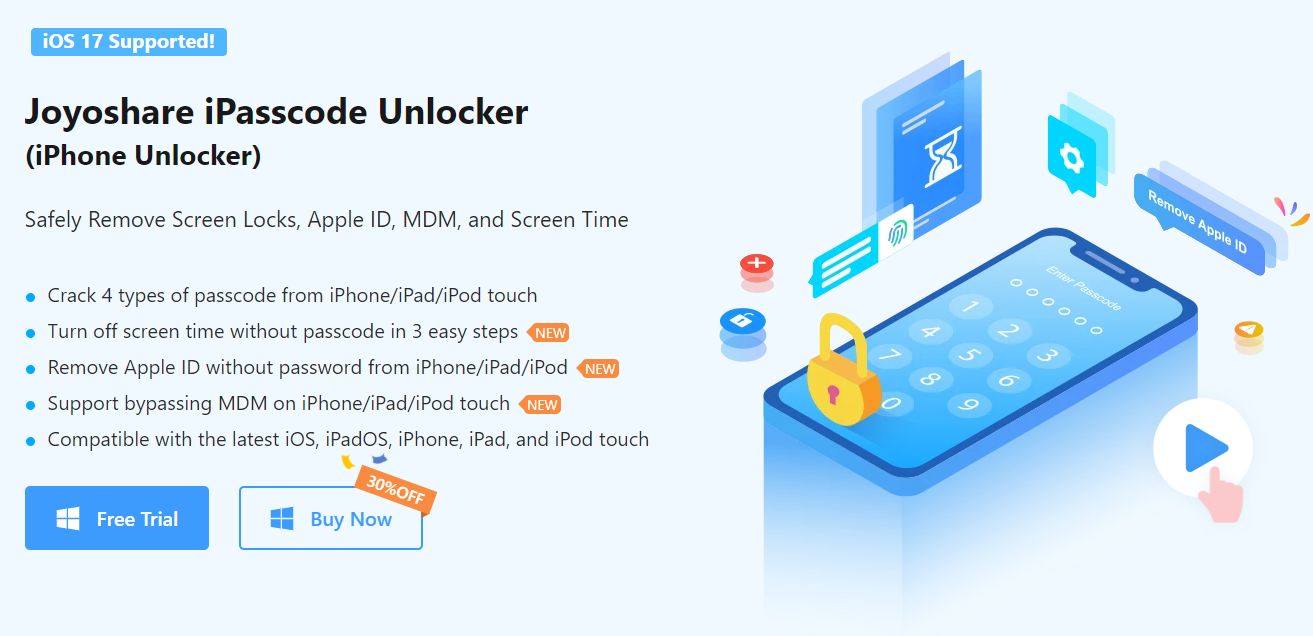
• User-Friendly Interface: One of the standout features of Joyoshare iPasscode Unlocker is its intuitive and user-friendly interface. Navigating through the software is a breeze, making it accessible for both tech-savvy individuals and those less familiar with intricate software processes.
• Device Compatibility: Joyoshare iPasscode Unlocker boasts broad compatibility, supporting a wide range of iPhone and iPad models, including the latest releases. Whether you have a device with Face ID or Touch ID, the software aims to provide a solution for unlocking without a passcode.
• Passcode Removal: The primary function of Joyoshare iPasscode Unlocker is its ability to remove various types of screen passcodes, be it a simple 4-digit code, a 6-digital password, or even a Face ID/Touch ID lock. This feature can be invaluable when users find themselves locked out of their devices due to forgotten passwords.
• Apple ID Bypass: Joyoshare iPasscode Unlocker also offers a solution for bypassing Apple ID without the need for the password. This can be useful in scenarios where a user inherits a device with an unknown Apple ID or faces difficulties recovering their own.
• Factory Reset in Simple Clicks: Streamlining the process, the software allows users to perform a factory reset with single clicks. This is particularly handy for those looking to wipe their device clean and start afresh.
• Regular Updates: To stay ahead of iOS updates and security enhancements, Joyoshare iPasscode Unlocker provides regular software updates. This ensures compatibility with the latest iOS versions and devices, such as iOS 17 and iPhone 15.
• Customer Support: A reputable software solution often comes with reliable customer support, and Joyoshare iPasscode Unlocker is no exception. The company provides customer assistance through various channels, including email and live chat.
How to Reset iPhone to Factory Settings Using Joyoshare iPasscode Unlocker
How to factory reset iPhone without password? When it comes to regaining control of your iPhone, Joyoshare iPasscode Unlocker emerges as a powerful and user-friendly tool. In this guide, we’ll walk you through the step-by-step process of factory resetting your iPhone using Joyoshare iPasscode Unlocker, offering a solution for those locked out due to forgotten passcodes or Apple ID issues.
Step 1: Start by downloading and installing Joyoshare iPasscode Unlocker on your computer. Both Windows and Mac versions are available on the official Joyoshare website. Once installed, launch the Joyoshare iPasscode Unlocker application on your computer. On the main screen of Joyoshare iPasscode Unlocker, select the Unlock iOS Screen option. This is the feature you’ll use to initiate the factory reset.
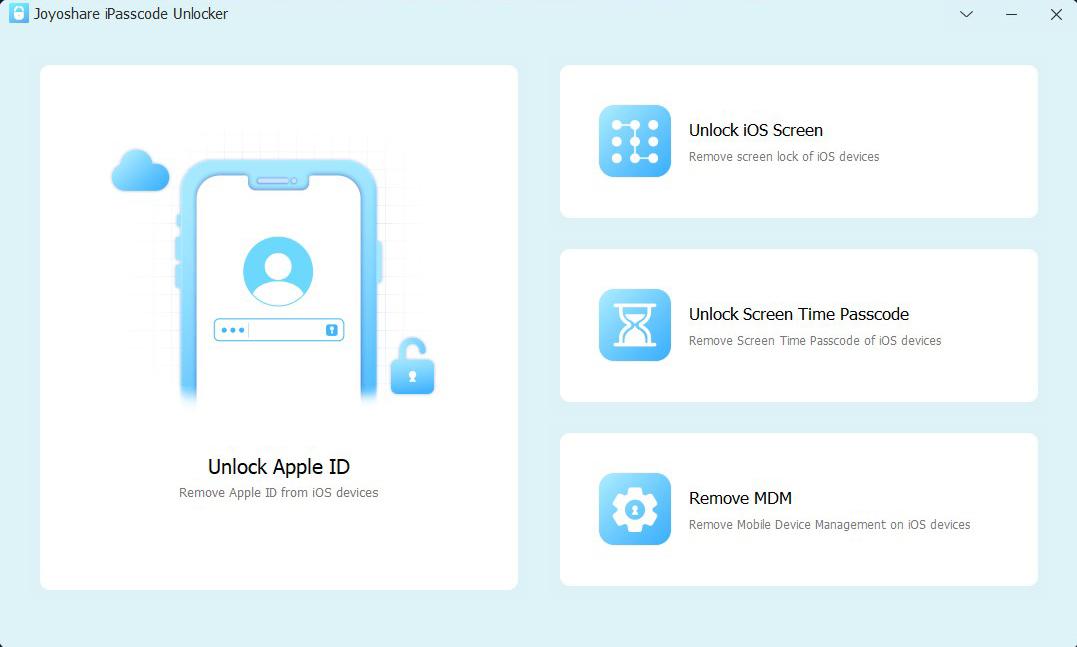
Step 2: According to the instruction on the screen, put your iPhone in DFU or Recovery mode, and connect it with your computer.
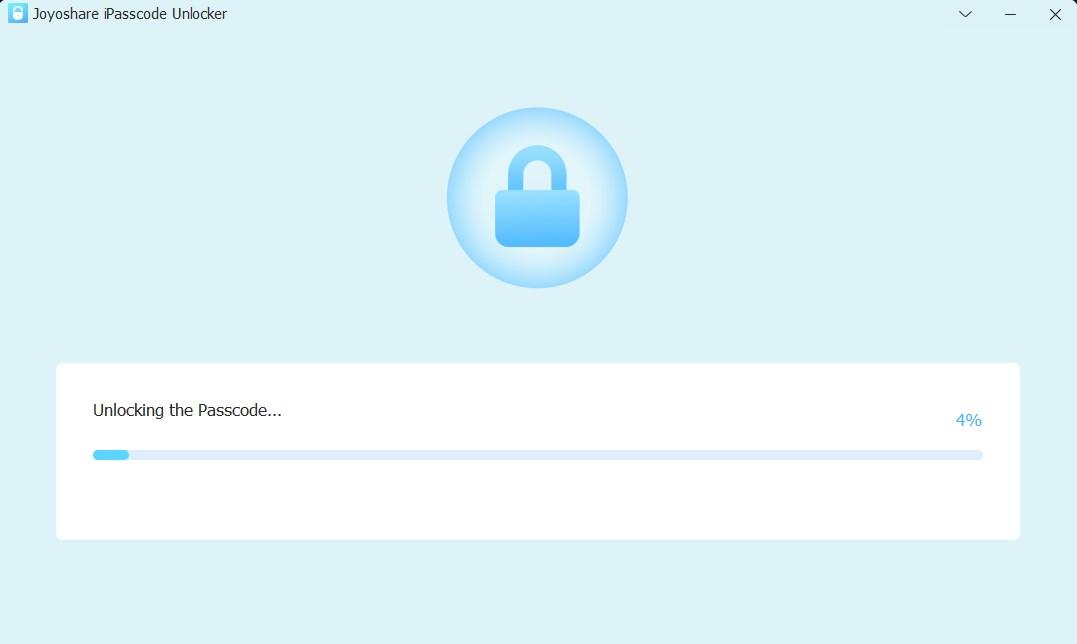
Step 3: To proceed, you’ll need to download the firmware package suitable for your device. Joyoshare iPasscode Unlocker will provide the necessary firmware.
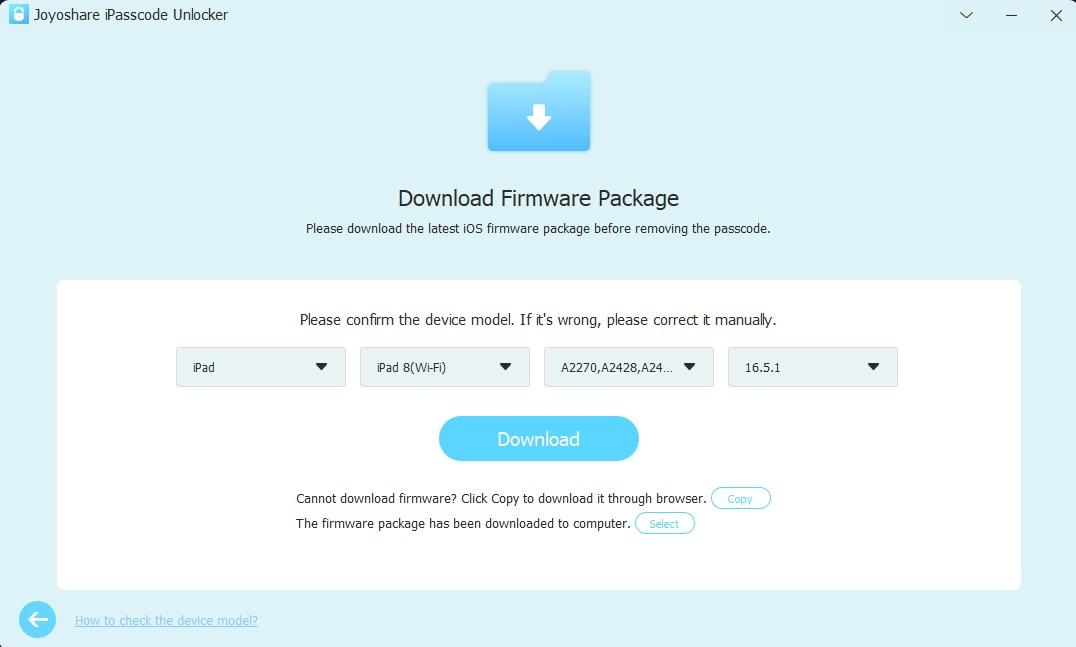
Step 4: Once the firmware is downloaded, click on Unlock button, Joyoshare iPasscode Unlocker will begin the process of unlocking your iPhone and performing a factory reset. Sit back and allow Joyoshare iPasscode Unlocker to complete the factory reset. Once the factory reset is complete, the iPhone will restart and you need to set up your iPhone as if it were new.
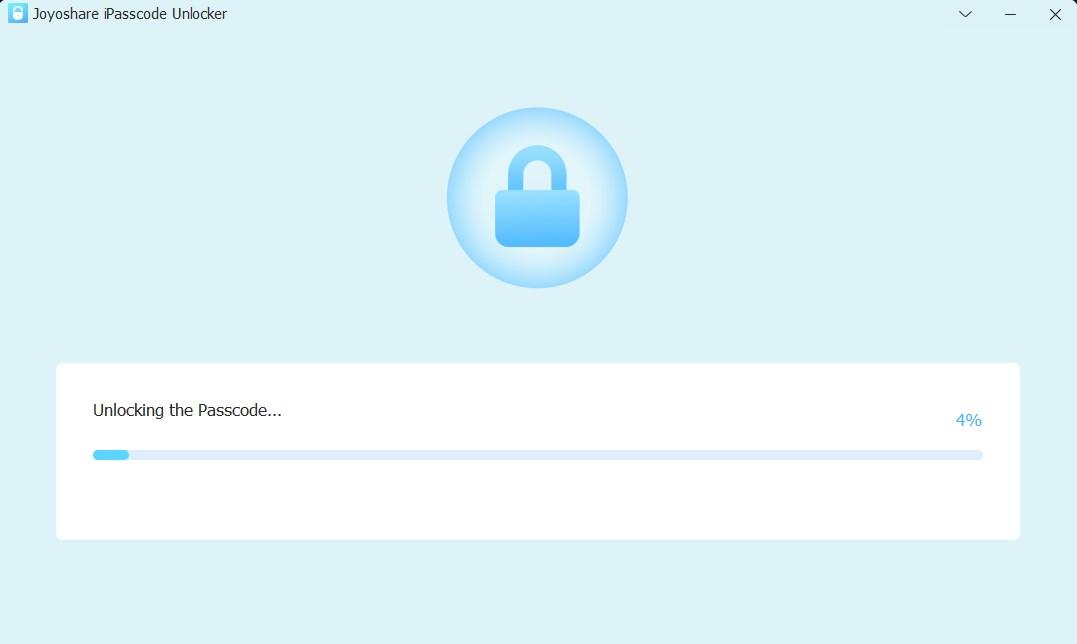
Bonus Tip: How to Use iCloud/iTunes for Backup
For iCloud: Go to Settings, enter in your profile. Tap iCloud, and then tap on iCloud Backup.
For iTunes: Connect iPhone with a computer. Open iTunes on computer and select your device, and enter in Summary, click on Back Up Now to back up your iPhone.
Conclusion
Performing a factory reset on your iPhone can be a powerful troubleshooting tool or a necessary step when passing on your device to someone else. Just remember to back up your data beforehand to avoid losing important information. Following the steps outlined in this guide ensures a smooth and secure process.
Joyoshare iPasscode Unlocker stands out as a versatile and effective tool to factory reset iPhone without Apple ID password.Its user-friendly interface, broad device compatibility, and comprehensive features make it a valuable asset for users facing passcode or Apple ID-related challenges. However, users should exercise caution and ensure they have proper authorization to unlock devices to maintain ethical and legal standards.