Flashing your Redmi/Mi smartphone with Xiaomi official firmware (MIUI) will help you fix certain software issues on the phone. It also helps you to get rid of root and all modifications made to your phone system software.
To upgrade, update or fix minor software problems on your phone, flashing via stock Mi recovery is recommended. But for a completely clean and fresh installation of all system files, the fastboot method is the way to go. To flash via fastboot though, your Xiaomi smartphone’s bootloader has to be unlocked first.
How to flash Xiaomi firmware via Stock Recovery
- After downloading the stock recovery firmware, copy it to the /sdcard/downloaded_rom folder on your phone.
- Launch Settings on your phone.
- After that, select “About phone.”
- Click System Update, then click the three dots icon at the top-right corner of your phone screen.
- Select choose update package
- From the file manager screen, choose the ROM zip file that you’ve already downloaded and copied to downloaded_rom folder
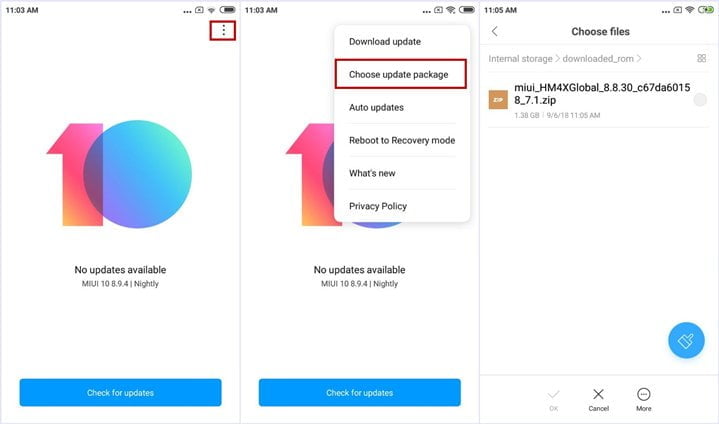
Xiaomi stock recovery firmware update
- Once you have downloaded the ROM file, your device will start upgrading.
- Your device should automatically boot to the new version when the update is completed.
- Done
How to flash Xiaomi firmware via Fastboot
Before flashing your Xiaomi phone via fastboot, the device’s bootloader must already be unlocked. If you have not done this, click here to learn how. Also note that all data on the phone will be lost. To prevent this, explore data backup options here.
- Download Xiaomi MiFlash tool and extract its contents to an empty folder
- After that, extract the contents of the Xiaomi firmware you have already downloaded. If the downloaded firmware file extension is ‘.gz’, rename it to ‘.tgz’. Then copy the firmware folder path to the clipboard-

copy the firmware folder path
- Turn off the phone and wait a few seconds for the phone to completely shutdown.
- Now press Volume down and Power button at the same time to boot Fastboot mode.
- Once in fastboot mode, connect the device to Computer via USB cable

Xiaomi fastboot mode
- Launch MiFlash.exe tool and click refresh to make sure your phone connects correctly to the computer
- Paste the firmware folder path in the box after the “select” button in the MiFlash tool.
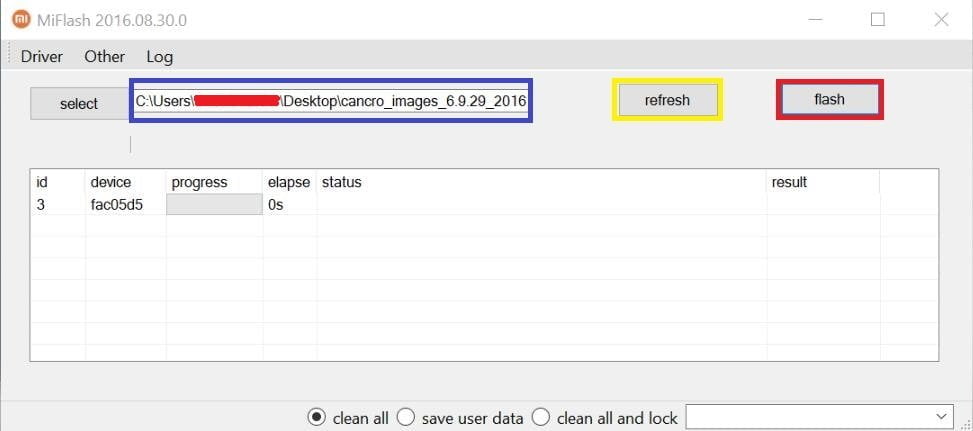
MiFlash
- Once you have confirmed that everything is in order and you have followed the steps carefully, click the flash button. Ensure that clean all is selected before you flash.
- Wait patiently and do not disconnect your phone from the Computer until the flashing progress bar turns green and indicate a success message as shown below

MiFlash- firmware flashing success
- That’s it! You have successfully flashed your Xiaomi smartphone.
If you have any comments or need help with anything mentioned on this page, feel free to ask in the comments section down below.