If you tried flashing with BeTools and there’s a popup showing some errors, like in the screenshot below.
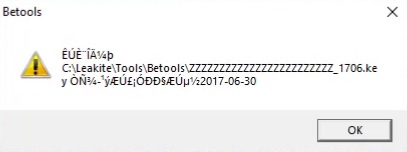
betools expired date error
Note: it may not exactly be the same date as in the screenshot.
Follow the steps below to fix:
Video tutorial
Text version
- Once such error is shown on your screen, close BeTools completely
- Adjust your PC date. (scroll down-right of your PC screen; right-click on date/time and select “Adjust date/time”
- Turn off ‘set time automatically’
- Then manually change date to “June 5, 2017”. That is, 06/05/2017
- Save and exit
- Run BeTools again
- Select and load the same key you previously tried
- Now the key should work just fine and let you flash/fix whatever it is you wanted to fix.
To download BeTools, click here.
If you need any further assistance on this, post your comment below.