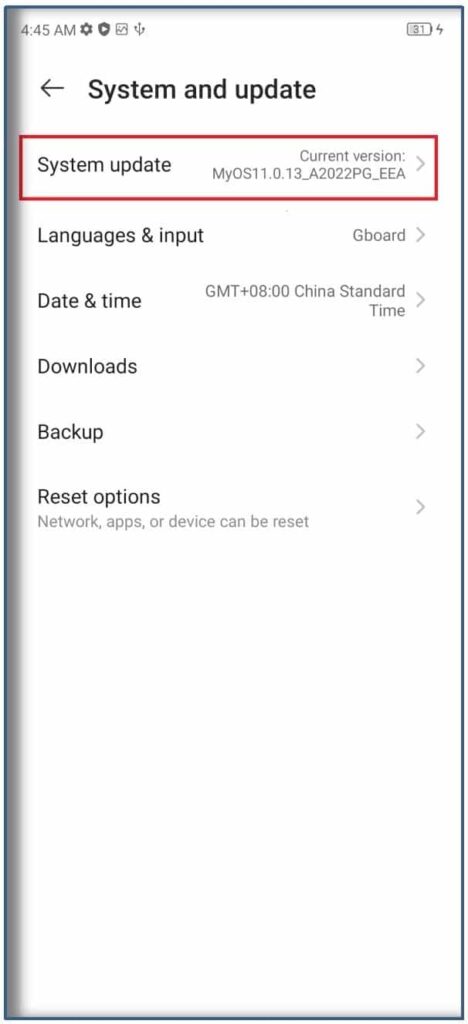Keeping your smartphone firmware up-to-date is something to take seriously. Many bugs and software vulnerabilities are fixed in each and every update. Also, new and better improved features are frequently added to software updates which help improve and better secure your smartphone. In other to upgrade your ZTE Axon 30 Ultra 5G Firmware, follow the guide in this article.
ALSO: How To Download & Upgrade ZTE Axon 30 Firmware
Before proceeding to download the linked ZTE Axon 30 Ultra 5G Firmware for your smartphone, ensure to read the points below and take careful note of all-
- Charge the smartphone battery to at least 40%
- Download only the firmware specified for your region/carrier (if confused, ask in comments section for assistance)
- Do not use this firmware on a rooted phone
- This is not a flashtool firmware, which means you do not require a PC to complete to upgrade/update process
- Once you intitiate the software update process, do not interrupt for any reason
- Do not worry too much if you didn’t backup phone content, your data is safe if you’re installing the right package
- Compare software build numbers to ensure you’re not flashing an older firmware. Software downgrade is not permitted with this firmware.
Download ZTE Axon 30 Ultra 5G (A2022PG) Official Firmware
| Build / Version | Region | Firmware |
|---|---|---|
| 410860B1358MyOS11.0.13_A2022PG_GLB | Non-EEA (Global) | Download |
| 410860B1165MyOS11.0.11_A2022PG_EEA | EEA (Europe) | Download |
How to Upgrade ZTE Axon 30 Ultra 5G
1. Download and copy the Axon 30 Ultra 5G (A2022PG) Firmware firmware to the root directory of your phone storage, using the stock File Manager app or any of your preferred file manager. Do not put in any folder.
2. After the file has been placed in the root directory of your device internal storage, rename the zip file to update.zip.

3. Now navigate to Settings > System and Update > System Update
4. After selecting System Update, you should see build numbers that represent the update.zip package you earlier placed in storage root directory. Tap INSTALL button next to the build numbers, and confirm the installation request to proceed.

5. Now all you have to do is wait patiently for the installation process to begin and complete. As already advised, refrain from interrupting the installation process.
6. Once complete, tap the RESTART NOW button shown and wait while the device boots into a new and refreshed software.

If you need help with any of the steps mentioned on this page or wish to report anything about ZTE Axon 30 Ultra 5G Firmware download and installation, use the comment form right below.