Many iPhone and iPad users depend on iCloud for data storage, device backups, and access to various Apple services. However, circumstances might arise where removing your iCloud account from your device becomes necessary. But what if you can’t recall your password? This comprehensive guide explores several methods for deleting your iCloud account from your iPhone or iPad, even without the password. Additionally, we'll discuss essential considerations before taking this step.
The Implications of Deleting Your iCloud Account

Deleting your iCloud account cuts off access to associated services like iCloud Drive, Photos, and Backups, making the data stored within them inaccessible on that specific device. Additionally, you'll lose the ability to use Find My iPhone or iPad to locate your device in case of loss or theft.
Deleting Your iCloud Account Without a Password
Introducing AnyUnlock: A Reliable Solution
If a forgotten iCloud password poses a problem, AnyUnlock offers a dependable solution. This powerful software boasts an "Unlock Apple ID" feature enabling Apple ID and iCloud account removal from your iPhone, iPad, or iPod Touch, even without the password.
Why Choose AnyUnlock?
- Removes Apple ID and iCloud Account: AnyUnlock allows you to bypass password requirements and delete your Apple ID from your device.
- Start Fresh with a New Apple ID: After removing the old account, you can sign in with a new Apple ID to seamlessly access all iCloud services.
- Recover Forgotten Apple ID: AnyUnlock helps recover forgotten Apple IDs within minutes, potentially eliminating the need for deletion altogether.
- No Data Loss (Find My Off): As long as "Find My iPhone/iPad" is deactivated, using AnyUnlock won't result in data loss on your device.
- Wide Device Compatibility: AnyUnlock operates flawlessly on all iPhone and iPad models, including the latest releases.
- Bonus Feature: Bypass Activation Lock: AnyUnlock can also bypass the iCloud Activation Lock if you're locked out of your device.
How to Delete Your Apple ID Using AnyUnlock's "Unlock Apple ID" Feature
Step 1: Download and install AnyUnlock on your computer for free. Launch the program and select the "Unlock Apple ID" option from the main interface.

Step 2: Connect your device to the computer. Once your phone is recognized, click "Unlock Now" to begin the unlocking process.

Step 3: AnyUnlock will automatically begin removing the Apple ID. Maintain a stable USB connection throughout this process.
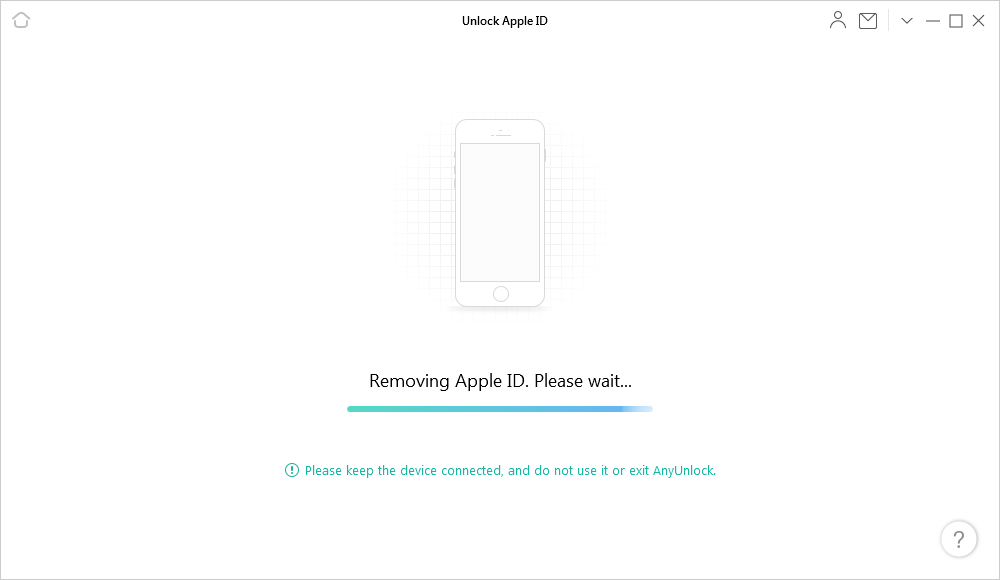
Step 4: After a few minutes, the unlocking process will complete, and you'll see an "Apple ID recovered successfully" page. Click "Unlock Now."

Step 5: You'll need to reset your device's settings. Navigate to "Settings > General > Reset All Settings" on your device.
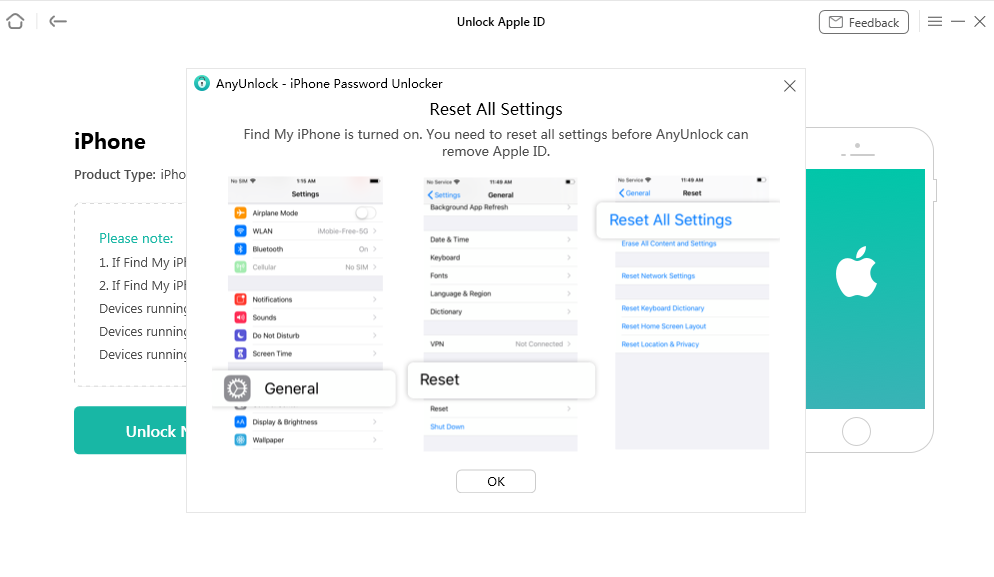
Step 6: Your iOS device will restart, which may take some time. Please be patient.
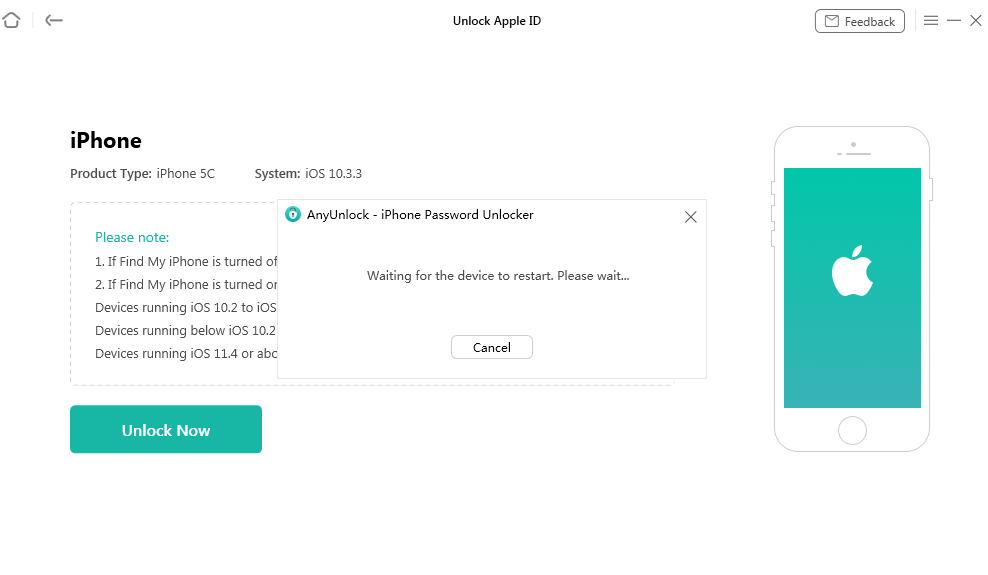
Step 7: After restarting, AnyUnlock will automatically begin the final Apple ID removal process. Upon completion, you'll see a confirmation message.

Additional Methods for Removing Your iCloud Account
Using iTunes: A Limited Solution
While AnyUnlock provides a comprehensive solution, a limited method using iTunes is possible if you've previously synchronized your device with iTunes and "Find My iPhone/iPad" is disabled. However, this method carries a significant risk of data loss as restoring your device through iTunes will erase all data, including your iCloud information.
Permanently Deleting Your Apple ID with Password
If you remember your Apple ID password, you can permanently delete your Apple ID account. However, it's crucial to understand the implications for your data. Deleting your account will result in the permanent loss of all associated data. If you're certain about proceeding, you can delete your Apple ID on your own. Detailed instructions are available on Apple's support website.
Removing iCloud Account from iPhone Settings
Similar to permanently deleting your Apple ID, you can directly remove individual iCloud services without deleting the entire account, but this also requires your password.
- Access the Settings app on your iPhone or iPad.
- Tap on your Apple ID banner at the top.
- Select the iCloud service you wish to remove.
- Toggle the switch off for that service.
Essential Considerations Before Removing iCloud from iPhone/iPad
Before removing your iCloud account, take these precautions:
- Back up your device: Create a backup to avoid losing important data.
- Deactivate Find My iPhone/iPad: This prevents potential issues during the process.
Deleting your iCloud account can be a necessary step, but understanding the implications is crucial. If you've forgotten your password, AnyUnlock presents a safe and effective solution for removing your iCloud account. However, always prioritize backing up your data and familiarizing yourself with the potential consequences before proceeding.